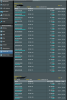Asus RT-AC3100, tested on 380.66_6 and 380.68_0
AP isolation = "No" for both 2.4ghz and 5ghz radios
I have wired, wireless 2.4ghz, and wireless 5ghz devices on my network
2.4ghz to 2.4ghz device communication fails (destination unreachable), all other combinations work (wired to 2.4, 5 to 2.4, 2.4 to 5 and wired, etc)
AP isolation is set to off in the GUI, but this really feels like AP isolation is enabled on the 2.4ghz band.
I managed to get into the CLI via SSH but I have no idea where to find the config files to see where this is actually set. Any ideas?
AP isolation = "No" for both 2.4ghz and 5ghz radios
I have wired, wireless 2.4ghz, and wireless 5ghz devices on my network
2.4ghz to 2.4ghz device communication fails (destination unreachable), all other combinations work (wired to 2.4, 5 to 2.4, 2.4 to 5 and wired, etc)
AP isolation is set to off in the GUI, but this really feels like AP isolation is enabled on the 2.4ghz band.
I managed to get into the CLI via SSH but I have no idea where to find the config files to see where this is actually set. Any ideas?