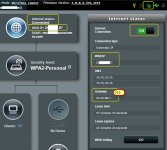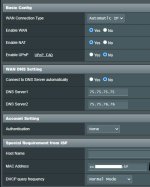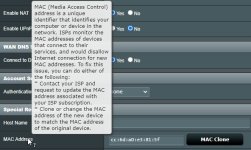Hi, I have a TM-AC1900 router and whenever I reboot it I lose internet access after reboot has completed. The router thinks it is connected, the little icon on top is lit and mouse hover shows 'Internet Status: Connected' but I can't get to any sites. I need to click on the little icon and click to 'Disconnect the Internet connection' and then click again to now connect to the Internet, at which point I then can access the web again.
It has always had this issue and a call a few years ago to tech support did not provide any help, anyone else have this problem with the AC1900 or have any ideas what would be causing it to always do this with every reboot? I have Xfinity Internet and use a Cisco modem, don't have IPv6 enabled, and the LAN Wi-Fi always works after reboot, it's the WAN access that has to be manually "rebooted" after each router restart. Not sure what other info to provide that may be of use but let me know,
It has always had this issue and a call a few years ago to tech support did not provide any help, anyone else have this problem with the AC1900 or have any ideas what would be causing it to always do this with every reboot? I have Xfinity Internet and use a Cisco modem, don't have IPv6 enabled, and the LAN Wi-Fi always works after reboot, it's the WAN access that has to be manually "rebooted" after each router restart. Not sure what other info to provide that may be of use but let me know,