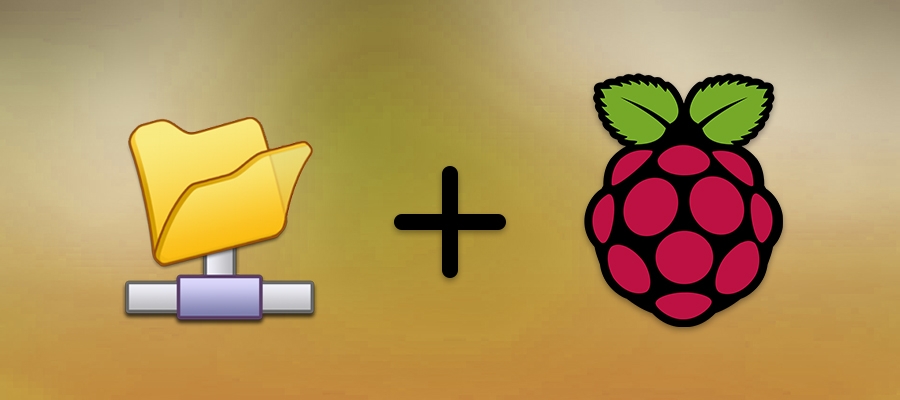ApexRon
Very Senior Member
Asus AX86U Pro running Asuswrt-Merlin 3004.388.4
Attempting to successfully format a 1 TB HDD but running into many issues. Consequently, I am posting here to have someone advise me as to the proper way to accomplish task using GUI or SSH. I have tried both using many sets of directions as a result of Google searches. I even used the Wiki documentation for Merlin.
My goal is to share the HDD on my home network with Apple devices and a Raspberry Pi 4.
My last attempt was with GUI with a 'fdisk -l' resulting in:
Disk /dev/sda: 1000.2 GB, 1000204885504 bytes
255 heads, 63 sectors/track, 121601 cylinders
Units = cylinders of 16065 * 512 = 8225280 bytes
Device Boot Start End Blocks Id System
/dev/sda1 ? 410 119791 958924038+ 70 Unknown
Partition 1 does not end on cylinder boundary
/dev/sda2 ? 121585 234786 909287957+ 43 Unknown
Partition 2 does not end on cylinder boundary
/dev/sda3 ? 14052 14052 5 72 Unknown
Partition 3 does not end on cylinder boundary
/dev/sda4 164483 164486 25945 0 Empty
Partition 4 does not end on cylinder boundary
Partition table entries are not in disk order
Attempting to successfully format a 1 TB HDD but running into many issues. Consequently, I am posting here to have someone advise me as to the proper way to accomplish task using GUI or SSH. I have tried both using many sets of directions as a result of Google searches. I even used the Wiki documentation for Merlin.
My goal is to share the HDD on my home network with Apple devices and a Raspberry Pi 4.
My last attempt was with GUI with a 'fdisk -l' resulting in:
Disk /dev/sda: 1000.2 GB, 1000204885504 bytes
255 heads, 63 sectors/track, 121601 cylinders
Units = cylinders of 16065 * 512 = 8225280 bytes
Device Boot Start End Blocks Id System
/dev/sda1 ? 410 119791 958924038+ 70 Unknown
Partition 1 does not end on cylinder boundary
/dev/sda2 ? 121585 234786 909287957+ 43 Unknown
Partition 2 does not end on cylinder boundary
/dev/sda3 ? 14052 14052 5 72 Unknown
Partition 3 does not end on cylinder boundary
/dev/sda4 164483 164486 25945 0 Empty
Partition 4 does not end on cylinder boundary
Partition table entries are not in disk order
Last edited: