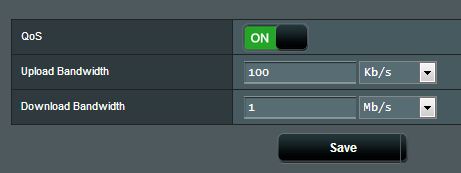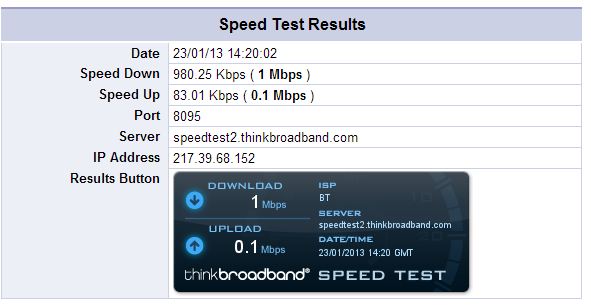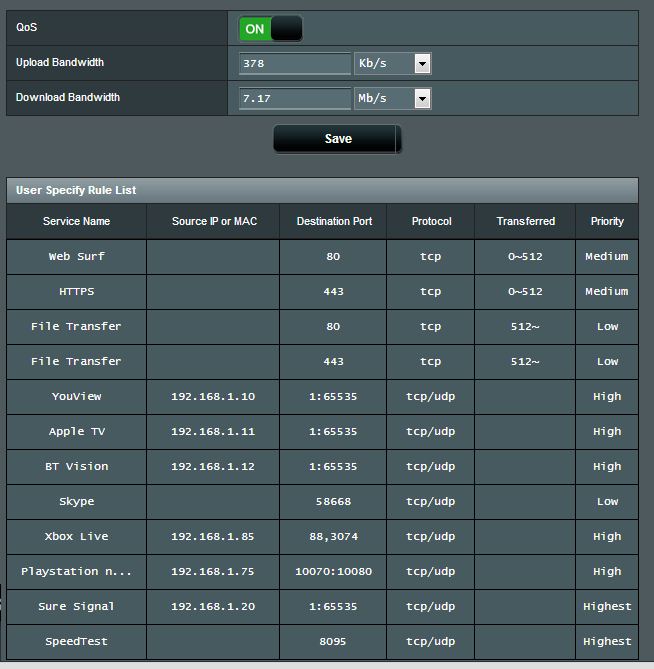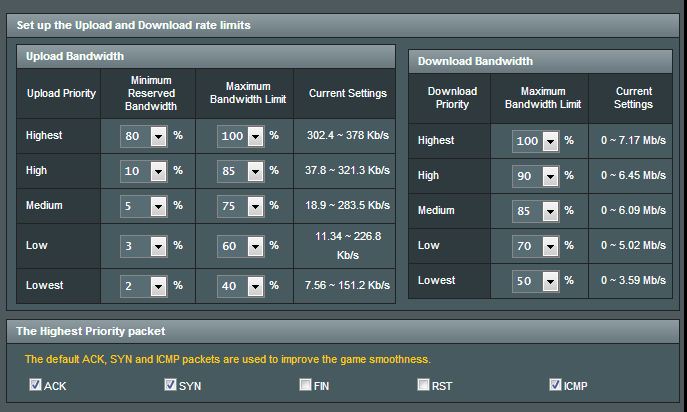My understanding of the main QOS upload and download bandwidth settings on this (and other brands of router I've used) are to identify the total bandwidth available for the router to optimise as it is not smart enough to know what throughput is available. It will then assign portions of this bandwidth according to the allocations in the "user-defined priority" screen.
So if I set my download bandwidth to 8mb and I have "Medium Priority" set to 50% I will only be allowed to consume 4mb of the line for the total of all traffic matching the "Medium" rules. If it is set to 100% I will be allowed to consume the whole 8mb.
To prove this I just set my main QoS to 1mb down and 100kb up - using my highest priority class - allowed 100% in both directions
I get the following speed test results:
These are only rough results as I didn't isolate my other devices for the test, but they show that the effect of setting your main QoS values to 70% of your actual speed are that you are unable to use 30% of your bandwidth with QoS turned on.
At the same time if you over estimate your available bandwidth the router will believe that it has more bandwidth to allocate than is available, therefore you will get congestion on your link just as though you didn't have QoS enabled.
Getting these main QoS settings right is really important - so spend some time in a controlled environment to find out what your true speed is. You need to try this at peak times and ideally using a wired connection with only the one device connected. It isn't a bad idea to be slightly conservative with the numbers if the QoS is important to you, but with some thought you can also build your user defined rules to hit the problem where it hurts (by capping the throughput below 100%) and leave plenty of overhead for the priority traffic. This is what I've done to try to get the best speed from my line in off-peak use, but still leave room for my priority applications when things get busy. This seems a different approach to the Asus default rules but is working for me.
The default rules give priority to ports 80 and 443 up to 512kb per session and then drop them down to low as they are now probably downloads. Low is also the the default class (from my tests I proved this by setting all classes to 100% except for low which was set at 10% maximums. My speed tests then showed that the default ran at the 10% speeds) an so only http and https get priority - plus the control packets required for smooth gaming.
In practice I have reached the following configuration from my use:
with the following rules:
In words, I will describe the upload settings:
My Voice Gateway can always use up to 80% of my upload (although I hope it never needs that) and up to 100% if available.
My IPTV can always use 10% of my upload, and up to 85% if available
Web and HTTPS gets a minimum of 5% of my upload and is capped at using 75%
and so on......
The upload is important for sending controlling packets relating to downloads so has an effect on perceived download speed.
I have tried to leave space for my higher priorities as its important to have my telephony working well, but if there is too much traffic spread across the lower classes it can fill the link. If I over specify my upload by 10% in the main QoS screen this would mean that the router still thinks there is 10% available when the link is actually full and therefore I could still get poor performance - but hopefully the queueing algorithms would help with priority traffic.