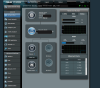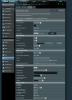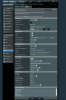Hi Guys I posted a request earlier about my asus rt-ac88u as main wifi router and rt-ac86u as the access point and I've installed the merlin f/w on both routers. Well I'm now trying to install the nordvpn on the main router but unable to see protected on the nordvpn web site.
It was a lot easier when using the asus default f/w to set up. Is there a step by step set up guide for doing this vpn when using merlin f/w as I've looked on this site and elsewhere and am unable to source at the mo.
Would appreciate your help with this. Thanks.
It was a lot easier when using the asus default f/w to set up. Is there a step by step set up guide for doing this vpn when using merlin f/w as I've looked on this site and elsewhere and am unable to source at the mo.
Would appreciate your help with this. Thanks.