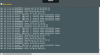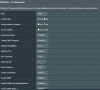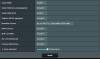Tommy Grace
Regular Contributor
Hi Guys
Bit of a strange one. Had the RT-AX88U for about 3 months now and it has been great so far but recently (pretty much since upgrading to 3.0.0.4.384_7756) i have had Wi-Fi issues accross both 2.4 and 5Ghz. Basically all wireless connections grind to a halt and i am forced to do a reboot which temporarily fixes the issue. However this seems to be happening more and more frequently now. If i make a change to the wireless config such as a channel change then this seems to resolve the issue temporarily. I have disabled 160Mhz and AX Wi-Fi on the GUI but it still states on the ASUS IOS app that wireless AX is enabled. I have also moved over to a non DFS channel (48) just to see if this makes a difference. My first thoughts were that AX or DFS would likely be the culprit. I am not running Smart Connect and have the Wi-Fi mode set to Auto with fixed channels on both 2.4 and 5Ghz. Seems strange as it has been running fine for a few months. Hoping it is just a firmware issue.
I haven't factory default the unit yet and thought i would ask the question first. Also if you guys have any recommendations on the settings in Professional that would be appreciated. I don't have any AX clients at the moment so it's not needed.
Thanks
Tom
Bit of a strange one. Had the RT-AX88U for about 3 months now and it has been great so far but recently (pretty much since upgrading to 3.0.0.4.384_7756) i have had Wi-Fi issues accross both 2.4 and 5Ghz. Basically all wireless connections grind to a halt and i am forced to do a reboot which temporarily fixes the issue. However this seems to be happening more and more frequently now. If i make a change to the wireless config such as a channel change then this seems to resolve the issue temporarily. I have disabled 160Mhz and AX Wi-Fi on the GUI but it still states on the ASUS IOS app that wireless AX is enabled. I have also moved over to a non DFS channel (48) just to see if this makes a difference. My first thoughts were that AX or DFS would likely be the culprit. I am not running Smart Connect and have the Wi-Fi mode set to Auto with fixed channels on both 2.4 and 5Ghz. Seems strange as it has been running fine for a few months. Hoping it is just a firmware issue.
I haven't factory default the unit yet and thought i would ask the question first. Also if you guys have any recommendations on the settings in Professional that would be appreciated. I don't have any AX clients at the moment so it's not needed.
Thanks
Tom
Last edited: