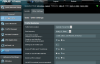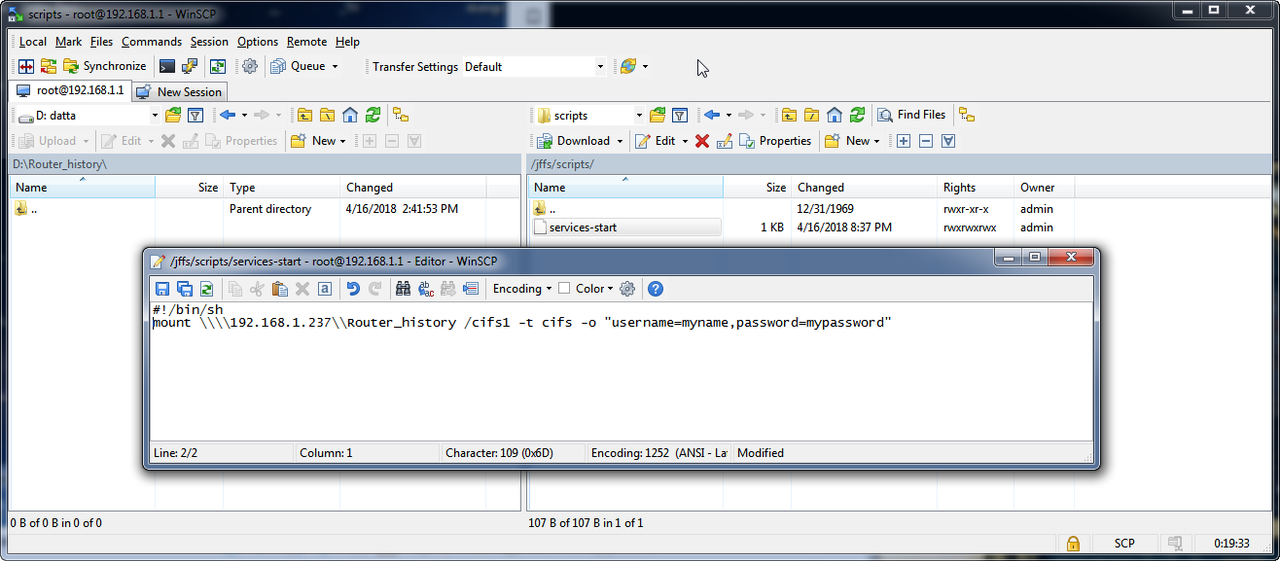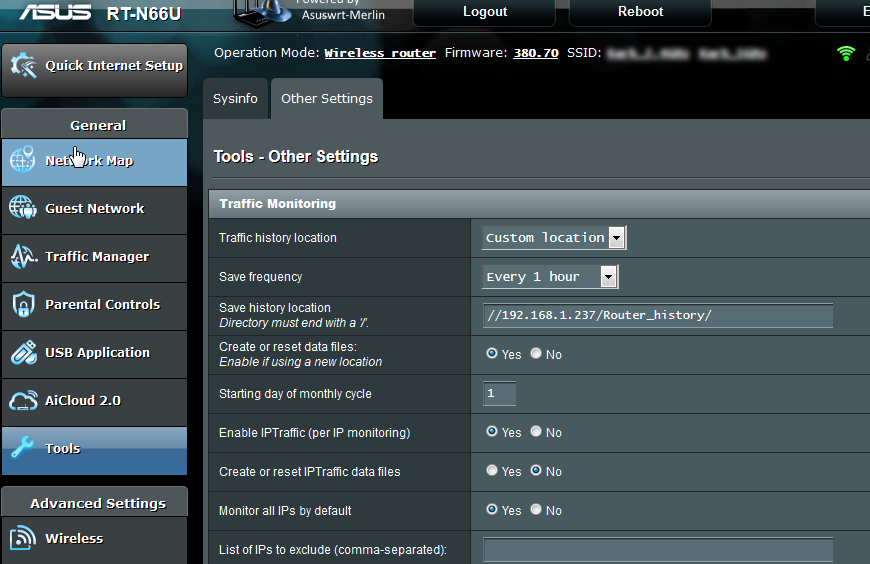hazardass
Occasional Visitor
Hello, I cannot find info about this anywhere including the manual here:
https://github.com/RMerl/asuswrt-merlin/wiki/Enhanced-Traffic-monitoring
Everything is about saving traffic log to router memory or USB drive. I want to save it to a shared folder on my computer, just like I used to with a Linkys WRT router.
I shared a folder on my pc, but I can't figure out the syntax for the location in the router settings. I tried:
//192.168.1.237/Router_history/ but I don't see any files being created in that folder. I also don't get any error messages, even if I enter an invalid address, so it's hard to tell if I'm doing something wrong. I've attached a screenshot.
My old Linksys router would tell me if it was invalid.

What am I doing wrong? Btw I've seen screenshots on other threads that show a "Browse" button next to the location box, but I don't have that button. Why don't I have it?
Thank you very much!
RT-N66U
https://github.com/RMerl/asuswrt-merlin/wiki/Enhanced-Traffic-monitoring
Everything is about saving traffic log to router memory or USB drive. I want to save it to a shared folder on my computer, just like I used to with a Linkys WRT router.
I shared a folder on my pc, but I can't figure out the syntax for the location in the router settings. I tried:
//192.168.1.237/Router_history/ but I don't see any files being created in that folder. I also don't get any error messages, even if I enter an invalid address, so it's hard to tell if I'm doing something wrong. I've attached a screenshot.
My old Linksys router would tell me if it was invalid.

What am I doing wrong? Btw I've seen screenshots on other threads that show a "Browse" button next to the location box, but I don't have that button. Why don't I have it?
Thank you very much!
RT-N66U
Attachments
Last edited: