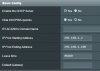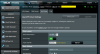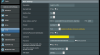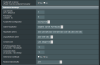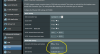Usmerit; Keep at this for a while and eventually you'll be successful, if you follow Merlin's wiki and the manual; many VPNs have Asus or Merlin setup guides, so study them. If your ISP doesn't require you to use a unique ID name and doesn't require you to use their DNS servers, there's no reason you can't use any DNS service you wish in conjunction with your VPN. ISPs like if you use their DNS and servers so they can harvest and sell your information. No current regulation or law requires you to use a particular DNS if it's not in your TOS; if you're in a different country, check your regs. Your router's WAN always connects to the modem and and the ISP's servers.
The ISP can see you're running OpenVPN traffic to an IP range, and they probably who all of the VPNs are. The ISP aren't really able to tell what's in your tunnel (though certain entities can); it's a standoff so far. You can't bypass the ISP, only route through it's service. If you select a UDP 443 VPN server; almost all normal internet traffic uses port 80 and 443, so it's the fastest and best solution to date, and most ISPs haven't begun wholesale block of OpenVPN traffic. If you're concerned with net neutrality on December 14th, offer your best wishes to your favorite congress-critter; this will affects everyone, a side note.
Your router should always be able to see the IP address the ISP assigns your service. You can enter any DNS service you want in the WAN DNS field, but if you aren't going to use the ISP's DNS or servers, doing so is an empty gesture. We have no trouble accessing any tunnel without a DNS server address in the WAN tab.
As long as you aren't doing anything the men-in-black care about, just keep an eye for tunnel drops. If your tunnel drops and you're not doing anything too untoward, the ISP will either warn you, or disconnect your service. Since you don't want to use the ISP's DNS, un-tick the auto-connect box and don't list any DNS in the WAN fields.
Instead of listing DNS in WAN, list any DNS servers you wish in the LAN-DHCP-DNS fields. You can use the VPN provider's internal DNS server in the first field, followed by google, Level3, OpenNIC, etc. Be sure the DNS servers have the security/speed/location you want. Your VPN provider's DNS network may or may not use what you enter in the DNS fields. You can try, it will either append or ignore those DNS listings. VPNs usually have their own DNS solutions, which is what I've found. If your PC or devices are dropped to WAN instead of the VPN, then the PC or device will attempt to connect to the ISP, even if you've disabled the auto connect and don't have a DNS listed, so be vigilant.
If your PC isn't finding your VPN tunnel's DNS, you can try this; in your Windows Network/Sharing Center/LAC, right-click on LAC; look at TCP/IPv4 properties/General tab. If those settings are on automatic, your PC should be routing to the VPN automatically. If you forget you've tried this, it will cause you a headache; you can try placing your VPN provider's internal DNS in the "use the following DNS" field; click OK/Close/Close. The PC will then -only- see the VPN's DNS address and won't try to use the ISPs DNS, even if you drop the PC's route to WAN. Test it only after you've got the VPN up and running or it will confuse you and there's no sense in muddying the issue.
If the PC's static IP is in the correct range as above, and routed to the VPN on the OpenVPN client page, it should work if your config is written properly by your provider. Not sure why you've reset-restored the router so many times; don't let the process frazzle you, sometimes it takes longer than you want or expect. It's doubtful the router is harmed, but it may be a bit confused, or a setting isn't displaying correctly which may require one final factory default on your current firmware. If that fails, you could try reverting to a pre-v380.68 build just to check.
If you keep a log of the steps you take as you go, you'll be able to retrace all moves when things go wrong. Only one error such as forgetting a save can make the router act erratically with a config, if it can connect at all. All routers have one main purpose, to route your traffic over the networks you set. The more complex tasks older routers have to work will make them struggle to the point of pain. It may sound old-school, but a checklist will help. Don't carry your previous settings forward from the last try.
First, download a fresh OpenVPN config from your provider. Scan the config file after you've downloaded it.
After you've reset the router to factory default, let it run and look it over before setting it up again prior to loading the new config into your client. Be sure your cert/keys/username/PW are entered, save the page then, STOP. Don't change the basic config settings just yet, take a screen grab, then turn it on. If the config works, let it run while you look at the logs run and perform run tests on the router and PC. If the tunnel/client doesn't run, try turning it on again. If it doesn't connect, run something is either missing, conflicting or incomplete. Search for this specific topic on the forum, then go through the router and recheck your settings.
If the client settings are OK or you've made a correction, try restarting the tunnel and it should run; do more testing and let it run some more. If the tunnel starts and runs, and the router is responsive, you can begin to try changes, one at a time. If the router acts strangely or the tunnel drops, Stop. Roll back the change that broke the config before trying a different setting. Good luck!