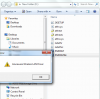Helpmewithmyasuslaptop
New Around Here
HI! I'm new to this forum. I made an account with hope that I'm gonna get help from this forum please understand my situation because I am obviously not an expert with laptops. I have a Asus k53e Laptop I have this problem with my wireless driver. I kinda uninstalled it because I tried too hard with my mouse and did some things and resulted with my wireless driver gone or something it was months ago! I tried to install new drivers but didnt know what to do then, I installed a gigabit ethernet controller then months forward I discovered that if I connect my ethernet cable, my wifi works. But now my problem is I cant have my wireless connection back. Even if I try to install drivers from the website and other websites, it always resulted to this error : Windows cannot initialize the device driver for this hardware. (Code 37) - It really sucks! Please someone help me. This is what it looks like. Please help me. I can comeback to this instantly to try everything