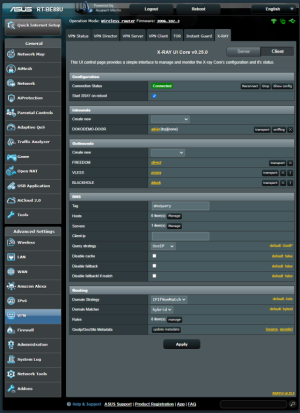MegaMango
Occasional Visitor
ASUSWRT Merlin XrayUI (github) is a lightweight interface for routers running ASUSWRT-Merlin firmware (384.15+ or 3006.102.1+).
It installs Xray from Entware and integrates directly into your router’s VPN menu via a new “X-RAY” tab. You can quickly set up Xray as a server (to accept client connections) or as a client (to route LAN traffic through external Xray servers).




RT-BE88U, RT-AX88U, RT-AX58U, RT-AX86U, GT-AX11000 Pro
This will stop xray and cleanup xrayui from your router.
It installs Xray from Entware and integrates directly into your router’s VPN menu via a new “X-RAY” tab. You can quickly set up Xray as a server (to accept client connections) or as a client (to route LAN traffic through external Xray servers).
Screenshots
Features
- Client & Server Modes
- Client: Routes all local devices through a remote Xray server for secure, VPN-like connectivity.
- Server: Accepts inbound connections from external clients—ideal for remote access or private networking.
- uuids/passes/keys/certificates generation - Generate cryptographic materials within the router’s web interface; no external utilities required.
- Automated Firewall/iptables Rules - Dynamically configures and cleans up rules whenever Xray starts or stops.
- Custom Scripts - Place advanced firewall or routing scripts in /jffs/xrayui_custom to run on startup/shutdown (client or server mode).
- Supports Multiple Protocols - VMess, VLESS, Shadowsocks, Trojan, and more—all configurable without heavy terminal usage.
- UI for One-Click Updates - Quickly check for and install new releases from the XrayUI interface.
- QR Code Generation - Create QR codes for user profiles, making it easy to import configurations into Xray clients on various devices.
- Almost all fields include detailed hints sourced from official Xray-core documentation.
Does it support my router?
In theory, XrayUI should work on any MerlinWrt-compatible router. So far confirmed working models include:RT-BE88U, RT-AX88U, RT-AX58U, RT-AX86U, GT-AX11000 Pro
Prerequisites
- ASUSWRT-Merlin firmware (384.15+ or 3006.102.1+)
- Entware installed (can be done via the built-in amtm tool)
Installation
SSH into your router and run:
Bash:
wget -O /tmp/asuswrt-merlin-xrayui.tar.gz https://github.com/DanielLavrushin/asuswrt-merlin-xrayui/releases/latest/download/asuswrt-merlin-xrayui.tar.gz && rm -rf /jffs/addons/xrayui && tar -xzf /tmp/asuswrt-merlin-xrayui.tar.gz -C /jffs/addons && mv /jffs/addons/xrayui/xrayui /jffs/scripts/xrayui && chmod 0777 /jffs/scripts/xrayui && sh /jffs/scripts/xrayui installUsage
- Post-Installation: Log out of the router’s web UI and log back in.
- Access X-RAY Tab: Go to the VPN menu; you’ll see a new “X-RAY” tab.
Custom Scripts
XrayUI already handles most iptables setup in both client and server modes. However, if you need additional routing rules, you can place custom scripts in /jffs/xrayui_custom:- firewall_server – runs when Xray starts in server mode
- firewall_client – runs when Xray starts in client mode
- firewall_cleanup – runs when Xray stops
Remember to make scripts executable (chmod +x).
How to uninstall
just run
Code:
/jffs/scripts/xrayui uninstallAdditional Setup Guides
For detailed, step-by-step instructions on configuring a router as either a client or server, check out these two guides:- Xray Server Configuration Guide – Learn how to configure your ASUS router to accept incoming Xray connections.
- Xray Client Configuration Guide – Set up your router to route traffic through a remote Xray server.
Attachments
Last edited: