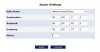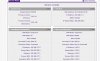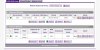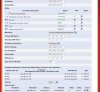PacketRider
Occasional Visitor
With Method Two, can computers of the network 192.168.199.x share files and printers with those in the 192.168.3.x network? I have a feeling that the PCs of the downstream router can see those of the upstream's, but not the other way around because the uptream's PCs will hit the WAN port of the downstream router.
This quote implies that because of the broadcast separation, nothing can share files between the two networks.
Why can one not simply give the WAN port of the downstream router a static IP that is in the same subnet as the LAN side of the upstream router but outside the range of the DHCP server IPs of the upstream's router? Why give the WAN port on the downstream router a different subnet?
I am not clear on why the NAT on the downstream router has to be disabled given the fact that the computers in the downstream router get a different IP addresses in the x.x.199.x anyway. This is the same as NAT which is translate one address to another. Does double NAT makes an already bad situation, due to the first NAT of the upstream router, worse for the downstream computers?
The value of this solution is two-fold. You have gained an extra port over Method One. And by routing between the upstream and downstream LANs, you've effectively created a broadcast separation between the two networks, which can improve overall network performance in a busy LAN
This quote implies that because of the broadcast separation, nothing can share files between the two networks.
Why can one not simply give the WAN port of the downstream router a static IP that is in the same subnet as the LAN side of the upstream router but outside the range of the DHCP server IPs of the upstream's router? Why give the WAN port on the downstream router a different subnet?
But this can interfere with network connectivity to corporate VPNs, VoIP, and other services connected through the downstream router because of the "Double NAT" configuration
I am not clear on why the NAT on the downstream router has to be disabled given the fact that the computers in the downstream router get a different IP addresses in the x.x.199.x anyway. This is the same as NAT which is translate one address to another. Does double NAT makes an already bad situation, due to the first NAT of the upstream router, worse for the downstream computers?
Last edited: