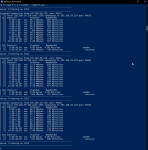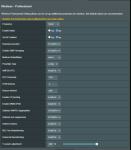ColinTaylor
Part of the Furniture
Just checking... Is your WAN Connection Type set to Automatic IP or is it PPPoE?
In your iperf test earlier what was the device running the server at 192.168.29.126 and is it Ethernet connected to the main router together with the client?
In your iperf test earlier what was the device running the server at 192.168.29.126 and is it Ethernet connected to the main router together with the client?