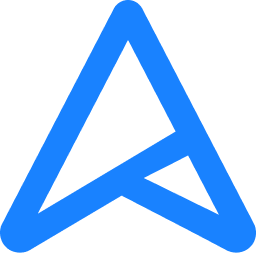A few months ago, I started to notice that my Google outdoor cam, which always was the first to disconnect on my old Virgin Hub 3 was now starting to disconnect on the asus router. This was the reason why I bought the asus router in the first place, because I relied on this camera and with a short antenna, I was assured that this would be the route to go.
Within seconds of connecting, the camera stayed connected and never had any problems until May5th when I did the May firmware update. It started slowly, and I never really noticed it much, but fro August onwards I have virtually no connection from that camera to the router.
I was getting rssi's very low, sending station leaving or has left, other devices disconnecting too, but September was the worst. I've updated the firmwares as soon as they come out, but I think there is a problem with the last three firmwares and I have to roll the router back to factory settings. I have had to use someone else's internet just to get my camera to connect again.
Has anyone else had this problem?
It seems to have stated slowly from this firmware update.
Version 3.0.0.4.386.4282
The April one reported no issues, but the log goes back to May 5th and then it's constant interruptions.
Any help would be appreciated. I've contacted Asus, but if anything else disconnects then I will have to go back to factory settings and start again.
Thanks, Lisa.
Within seconds of connecting, the camera stayed connected and never had any problems until May5th when I did the May firmware update. It started slowly, and I never really noticed it much, but fro August onwards I have virtually no connection from that camera to the router.
I was getting rssi's very low, sending station leaving or has left, other devices disconnecting too, but September was the worst. I've updated the firmwares as soon as they come out, but I think there is a problem with the last three firmwares and I have to roll the router back to factory settings. I have had to use someone else's internet just to get my camera to connect again.
Has anyone else had this problem?
It seems to have stated slowly from this firmware update.
Version 3.0.0.4.386.4282
The April one reported no issues, but the log goes back to May 5th and then it's constant interruptions.
Any help would be appreciated. I've contacted Asus, but if anything else disconnects then I will have to go back to factory settings and start again.
Thanks, Lisa.