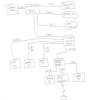hi there! New to the forum and have been struggling a little bit. Hope people can help! 
So here is the lay of the land:
RR Lightning (40M) Internet Cable Modem (Motorola) connects via Cat 6--> Netgear WNDR3700 Wifi router
--> SWiM connector for Directv Internet
So after that picture here are my questions / issues:
1 Copying from Main PC to Readynas (Before any other switches outside of the wndr3700) seems to be slow. Through Windows Copy I get about 8-12Mb/sec
---Tried MTU settings. No improvement.
---Replaced cabling. no improvement.
2 Sometimes, streaming from other computers and Directv is slow.
All-in-all - I just dont feel like I am getting Gigabit speeds. All copmuters have Gig ethernet cards. I replaced one on my main PC and it did a little, but not a ton.
So here are my questions:
1) If I was to replace all the switches with a Trednet or the Cisco (Any preference?) would that help?
2) If I add a switch after the Wndr Router and just have one ethernet line coming out of the router, into a switch, THEN the readynas adn the computers...would that make a difference?
3) Any other suggestions?
4) Preference on switches?
-- http://www.amazon.com/dp/B001QUA6RA/?tag=snbforums-20
-- http://www.amazon.com/dp/B003BVK7NU/?tag=snbforums-20
Thank you so much for any assistance!
So here is the lay of the land:
RR Lightning (40M) Internet Cable Modem (Motorola) connects via Cat 6--> Netgear WNDR3700 Wifi router
Router Connects to (With Cat 6):
--> Linksys Gigabit switch (Old)
--> Att microcell
--> Netgear Readynas DUO
--> Main PC
--> Linksys Gigabit switch (Old)
--> Att microcell
--> Netgear Readynas DUO
--> Main PC
Linksys Gigabit Switch (Above) connects to via Cat5e and Cat6:
-->Netgear Progear 5 port gigabit switch
--> 2 Apple TV's
-->Netgear Progear 5 port gigabit switch
--> 2 Apple TV's
Netgear Progear 5 port gigabit switch (Above)
--> Apple TV
--> Second PC
--> PoE adapters (Netgear)
--> Apple TV
--> Second PC
--> PoE adapters (Netgear)
So after that picture here are my questions / issues:
1 Copying from Main PC to Readynas (Before any other switches outside of the wndr3700) seems to be slow. Through Windows Copy I get about 8-12Mb/sec
---Tried MTU settings. No improvement.
---Replaced cabling. no improvement.
2 Sometimes, streaming from other computers and Directv is slow.
All-in-all - I just dont feel like I am getting Gigabit speeds. All copmuters have Gig ethernet cards. I replaced one on my main PC and it did a little, but not a ton.
So here are my questions:
1) If I was to replace all the switches with a Trednet or the Cisco (Any preference?) would that help?
2) If I add a switch after the Wndr Router and just have one ethernet line coming out of the router, into a switch, THEN the readynas adn the computers...would that make a difference?
3) Any other suggestions?
4) Preference on switches?
-- http://www.amazon.com/dp/B001QUA6RA/?tag=snbforums-20
-- http://www.amazon.com/dp/B003BVK7NU/?tag=snbforums-20
Thank you so much for any assistance!