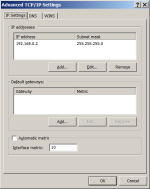Let me begin by saying that I am pretty much an absolute newbie to networking, so please try to be gentle. 
I have a Windows 10 desktop PC. It has two Ethernet adapters, one built-in (gigabit) and one USB (2.5gbps). The USB adapter is connected to the (only) 2.5gbps port on the router. The gigabit adapter is connected to a gigabit switch; a number of other devices (media players, etc.) are also connected to the switch; the switch is connected to a gigabit port on the router, so those other devices have internet access.
The router is a Virgin "superhub" 5, so it's not exactly high-end. If I could afford it, I would either invest in a decent router, or at least a 2.5gbps ethernet switch; but, either way, that's money I don't really have right now.
Given that the router is a bit weak, I would prefer other devices on the LAN to be able to communicate with the Windows PC directly via the switch, without the router getting involved in LAN-to-LAN traffic; but since the broadband line is a little faster than gigabit speed (it peaks at about 1150mbps while gigabit Ethernet limits it to 950) I would like any internet downloads on the PC to be done via the USB adapter.
So, ideally, I would like the PC to be able to send and receive data to and from other devices on the LAN via its built-in adapter, but have traffic going to or from the Internet go via the USB adapter.
Is there any (not too complicated) way to do this without additional hardware?
I have a Windows 10 desktop PC. It has two Ethernet adapters, one built-in (gigabit) and one USB (2.5gbps). The USB adapter is connected to the (only) 2.5gbps port on the router. The gigabit adapter is connected to a gigabit switch; a number of other devices (media players, etc.) are also connected to the switch; the switch is connected to a gigabit port on the router, so those other devices have internet access.
The router is a Virgin "superhub" 5, so it's not exactly high-end. If I could afford it, I would either invest in a decent router, or at least a 2.5gbps ethernet switch; but, either way, that's money I don't really have right now.
Given that the router is a bit weak, I would prefer other devices on the LAN to be able to communicate with the Windows PC directly via the switch, without the router getting involved in LAN-to-LAN traffic; but since the broadband line is a little faster than gigabit speed (it peaks at about 1150mbps while gigabit Ethernet limits it to 950) I would like any internet downloads on the PC to be done via the USB adapter.
So, ideally, I would like the PC to be able to send and receive data to and from other devices on the LAN via its built-in adapter, but have traffic going to or from the Internet go via the USB adapter.
Is there any (not too complicated) way to do this without additional hardware?