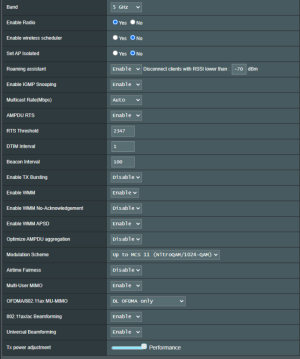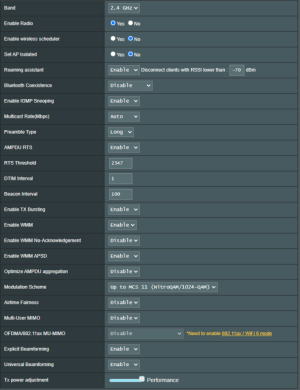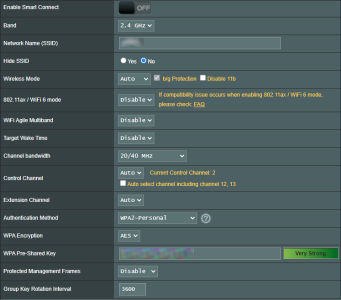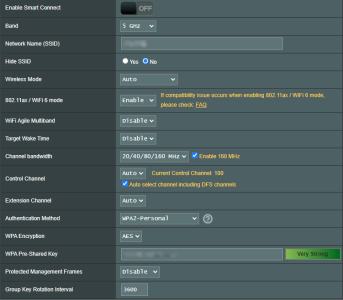Apologies if wrong forum category, my issue is specifically with the Wireless on my ASUS router however.
Pretty much as the title reads, my GS-AX5400 has a perculier problem where the 2.4GHz band creeps to an eventual crawl and requires a router reboot, which then immediately fixes the speed on that band*.
This cycle was noticable after a few months of owning it but I persevered as it only needed doing every 4~ weeks, but either with 'age' or the newer firmware, it's currently every 3~5 days that I'm needing to reboot the router to restore the 2.4GHz wifi speed.
I'll use some simplified numbers here to give an example scenario:
Fresh router reboot -> spdtest @ *150mbps down (wifi) -> 3~ days pass -> spdtest @ 2~20mbps down (wifi) if I'm lucky. It gets to the point it fails to connect to speed test tools. -> repeat.
The 150mbps is the very rough average that the 2.4GHz devices get at common usage point of the house, it's not an optimal lay out, but that's not the issue here. At it's worst, I can hold my phone within 1m of the router and the speed would remain nearly unusable.
So I guess I'm getting around to asking: Is this a known issue with this model, something I can fix or address or should I start looking for a new router?
- Broadband is 1000 down 100 up.
- The 5GHz band also suffers a *slight* slow down but not comparable to the 2.4GHz band.
- Router aprox. 20 months old, bought new.
- Wired connection(s) doesn't mimic this behaviour at all.
- Latest firmware + got the "fancy" UI, forgot what it's called, came shipped with it.
- Mostly stock / auto settings, 2.4 & 5GHz band ran seperate (Smart connect off)
- Nothing is sapping the connection from a device according to traffic analyzer, even had a scenario where there was nothing connected to it at all for a few days and it still occurred when subsequently connected too.
Thanks in advance for any help offered,
Dolph.
Pretty much as the title reads, my GS-AX5400 has a perculier problem where the 2.4GHz band creeps to an eventual crawl and requires a router reboot, which then immediately fixes the speed on that band*.
This cycle was noticable after a few months of owning it but I persevered as it only needed doing every 4~ weeks, but either with 'age' or the newer firmware, it's currently every 3~5 days that I'm needing to reboot the router to restore the 2.4GHz wifi speed.
I'll use some simplified numbers here to give an example scenario:
Fresh router reboot -> spdtest @ *150mbps down (wifi) -> 3~ days pass -> spdtest @ 2~20mbps down (wifi) if I'm lucky. It gets to the point it fails to connect to speed test tools. -> repeat.
The 150mbps is the very rough average that the 2.4GHz devices get at common usage point of the house, it's not an optimal lay out, but that's not the issue here. At it's worst, I can hold my phone within 1m of the router and the speed would remain nearly unusable.
So I guess I'm getting around to asking: Is this a known issue with this model, something I can fix or address or should I start looking for a new router?
- Broadband is 1000 down 100 up.
- The 5GHz band also suffers a *slight* slow down but not comparable to the 2.4GHz band.
- Router aprox. 20 months old, bought new.
- Wired connection(s) doesn't mimic this behaviour at all.
- Latest firmware + got the "fancy" UI, forgot what it's called, came shipped with it.
- Mostly stock / auto settings, 2.4 & 5GHz band ran seperate (Smart connect off)
- Nothing is sapping the connection from a device according to traffic analyzer, even had a scenario where there was nothing connected to it at all for a few days and it still occurred when subsequently connected too.
Thanks in advance for any help offered,
Dolph.