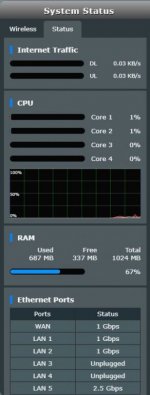Ok, here's a second try at this. Hopefully it will give some clarity to the tests that I indicated previously. I had the wiring directions nicely spaced out but the forum software won't accept multiple spaces, grrrrrr. So, plan B ... improvise.
Bring both routers together and connect them with a short ethernet cable that you know is in good working order. Log into the Node Router and set it to operate in Router Mode. The purpose of doing that is to determine if the 2.5 Gb/s ports on both routers, when operating in Router mode will operate correctly when they are connected together and the Node Router WAN port is finally set to the 2.5 Gb/s port instead of the WAN port. Leading up to that point, are a couple of checks to determine if all of the pins on the 2.5 Gb/s ports are active and will deliver more than 100 Mb/s, which really means that all pins are active. The final step is to connect both routers using the 2.5 Gb/s ports, running at 2.5 Gb/s, with the Node Router finally set to AiMesh mode. So, a step by step check, one step at a time.
Test 1. Daisy chain the routers with both routers running in Router mode. Keep the Node Router in Router mode for all three initial tests.
Modem -> Main Router -> Node Router -> PC
Modem -> Main WAN Port -- LAN Port -> Node WAN Port -- 2.5 Gb/s Port -> PC
Check the Node Router LAN Map. Port 5 should show 1 gb/s connection rate
Run a speedtest using the PC. The objective is to see approx 250 Mb/s download data rate. If you see over 100 Mb/s, that indicates that the 2.5 Gb/s port on the Node Router will run over 100 Mb/s and when connected to a PC with a gigabit port, it should be able to run up to 1 Gb/s. All of the pins on the Node Routers 2.5 Gb/s port are active.
Test 2. Connect the Node Router to the Main Router's 2.5 Gb/s port
Modem -> Main Router -> Node Router -> PC
Modem -> Main WAN Port -- 2.5 Gb/s Port -> Node WAN Port -- 2.5 Gb/s Port -> PC
Check the Main Router LAN Map. Port 5 should show 1 gb/s connection rate
Run a speedtest using the PC. The objective is to see approx 250 Mb/s download data rate. If you see over 100 Mb/s, that indicates that the 2.5 Gb/s port on the Main Router will run over 100 Mb/s and when connected to a device with a gigabit port, it should run up to 1 Gb/s. All of the pins on the Main Routers 2.5 Gb/s port are active.
Test 3. Connect the Node Router 2.5 Gb/s port to the Main Router's 2.5 Gb/s port
Modem -> Main Router -> Node Router -> PC
Modem -> Main WAN Port -- 2.5 Gb/s Port -> Node 2.5 Gb/s Port -- LAN Port -> PC
Log into the Node Router and make note of the WAN IP address on the LAN map before the following change. You will need that IP address for Test 4. With the IP address noted, set the WAN .... DUAL WAN .... Primary WAN to 2.5 Gb/s. Hit Apply and then check the LAN map to see if Port 5 indicates a 2.5 Gb/s connection rate. You may have to reboot the router at this point if it doesn't show 2.5 Gb/s. After changing the WAN port to use the 2.5 Gb/s port, check the WAN IP address again to see if it has changed at all. If so, make note of the new IP address for Test 4.
After the reboot (if necessary), check the Main Router and Node Router LAN Map. Port 5 should show 2.5 Gb/s connection rate on both routers.
Run a speedtest using the PC. The objective is to see approx 250 Mb/s download data rate. If you see over 100 Mb/s, that indicates that the 2.5 Gb/s port on the Main Router and Node Router will run over 100 Mb/s and in theory, when you move up to a Gb/s service with your ISP, you should see approx 940 Mb/s from a speedtest in any of the above configurations. Up to this point, if you see something over 100 Mb/s, that translates to the fact that all pins on the 2.5 Gb/s port, on both routers, are active. In this specific test, and result, if both LAN maps show Port 5 connecting at 2.5 Gb/s that indicates that both port controllers believe that the ports are connected at a 2.5 Gb/s rate.
The real test at this point would be to use a pc or switch or other device with a 2.5 Gb/s port to really test for a 2.5 Gb/s connection rate. That device would require some method of indicating the connection rate, either by a simple LED in the case of a switch, or a connection rate as shown in the Windows .... Settings.... Network & Internet ... Ethernet .... Network x Properties section. That Properties section is shown when you select the appropriate Listed Network for display. You really need an independent method of testing this, not simply using the same device at both ends, in case both devices have the same bug.
Test 4. Leave the Node Router 2.5 Gb/s port configured as the WAN port and connected to the Main Router's 2.5 Gb/s port
Modem -> Main Router -> Node Router -> PC
Modem -> Main WAN Port -- 2.5 Gb/s Port -> Node 2.5 Gb/s Port -- LAN Port -> PC
Log into the Node Router and change the mode to Access Point, just to see what's going to happen in this case. Hit Save. You might be disconnected at this point when the Node Router switches over to Access Point mode. If so, use the IP address that you noted above to access the login page for the Node Router. I don't expect that to change when the Node Router switches from Router mode to Access Point mode. If for any reason it has changed, login to the Main Router and determine the IP address for the Node Router, as shown in the Main Routers LAN map.
Login to both routers and check the LAN map to see if Port 5 indicates a 2.5 Gb/s connection rate with the Node Router in Access Point Mode. Run a speedtest with the PC to determine if there has been any loss in the previously observed results. You should still see something over 100 Mb/s, as you have previously.
Test 5, the final goal. Leave the Node Router 2.5 Gb/s port configured as the WAN port and connected to the Main Router's 2.5 Gb/s port
Modem -> Main Router -> Node Router -> PC
Modem -> Main WAN Port -- 2.5 Gb/s Port -> Node 2.5 Gb/s Port -- LAN Port -> PC
Log into the Node Router and change the mode to AiMesh Node, just to see what's going to happen in this case. Hit Save. You might be disconnected at this point when the Node Router switches over to AiMesh Mode. I'm not an Aimesh user, so, I'm not sure if the Node Router IP address changes. If so, use the IP address that you noted above to access the login page for the Node Router. I don't expect that to change when the Node Router switches from Router mode to Access Point mode. If for any reason it has changed, login to the Main Router and determine the IP address for the Node Router, as shown in the Main Routers LAN map. Maybe someone who uses AiMesh can chime in here regarding the IP address for the Node Router and how to log into it when its in AiMesh mode.
Login to both routers and check the LAN map to see if Port 5 indicates a 2.5 Gb/s connection rate with the Node Router in AiMesh Mode. Run a speedtest with the PC to determine if there has been any loss in the previously observed results.
At this point, if you see that both LAN maps show Port 5 running at 2.5 Gb/s and you end up with something over 100 Mb/s on a speedtest, in theory, the two modems are running a 2.5 Gb/s connection rate with the Node Router in AiMesh mode.
If you don't end up a result of Port 5 running at 2.5 Gb/s, then the question is, which one of the two routers is at fault, or are they both at fault? At this point you would need a third device to test the 2.5 Gb/s ports on both routers. I suspect that the cheapest solution would be to add a 2.5 Gb/s ethernet card to your pc, assuming that you have a spare PCIE slot available. With a card installed, all you can do is test the routers with the 2.5 Gb/s port running as a LAN port. With a 2.5 Gb/s switch, as long as it has at least 2 ports which run 2.5 Gb/s, you can test the router ports in LAN mode and in WAN mode. Just depends on how far you want to go, or, have to go to test out the router ports.
If you end up with both Port 5s running at 2.5 Gb/s,the next step is to relocate the Node Router, as currently set to AiMesh mode, so that its connected via the long cable. Check both the Main and Node Router LAN maps so see if Port 5 is still running at 2.5 Gb/s. If not, then sadly it looks like a cable replacement is in order. If the ports are running at 2.5 Gb/s, hurrah ..... success. I'm sure that a number of other users would be interested in your results.
If it turns out that you have to replace the cable, consider running fibre instead of a copper cable. Of course, that all depends on the budget.
In theory, I'd expect the two routers to connect at 2.5 Gb/s over a path that might not support a connection at 1 Gb/s. From what I remember reading, the waveform and encoding method was changed for multi-gig devices, so the point to point connection should be more robust. So, if this doesn't work when you try the long cable, then the only conclusion is that there's too much of a signal loss over that cable, not necessarily the cable length itself, but for that specific cable.
If you go and buy a longer cable, or if you happen to have that length of cable on hand, don't install it first. As a first step, install a couple of connectors on it, test the cable so that you know that it works, bring the two routers together again and connect them with that cable. See if that cable will support a 2.5 Gb/s connection rate before you go thru all of the trouble of installing it. If it turns out that the cable won't support a 2.5 Gb/s connection rate, return it, if possible. You might have to buy something like a Cat 7 or Cat 8 cable to support the length that you need.

 www.snbforums.com
www.snbforums.com

 www.snbforums.com
www.snbforums.com