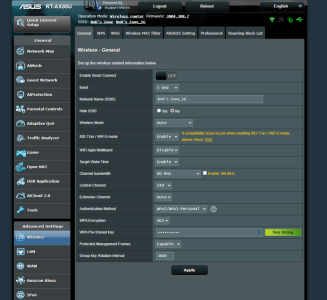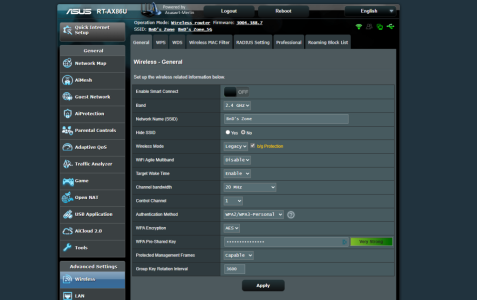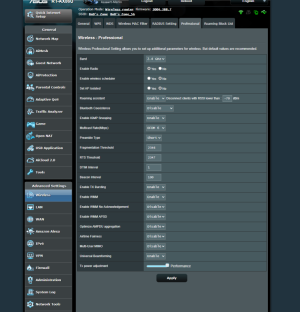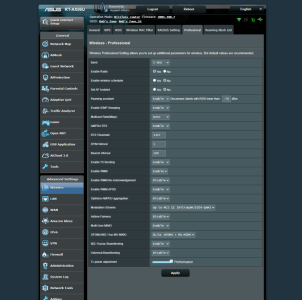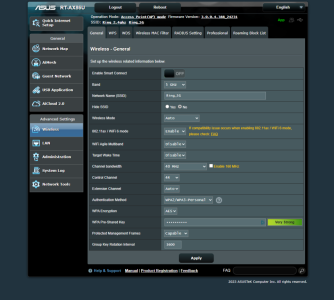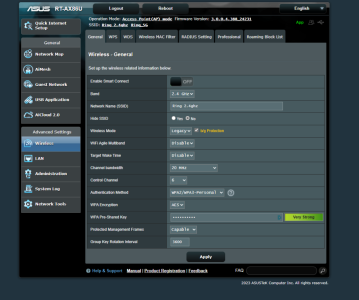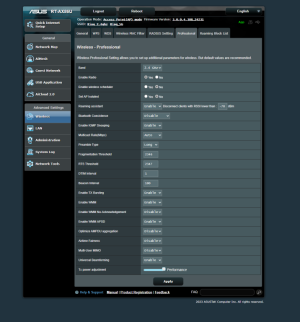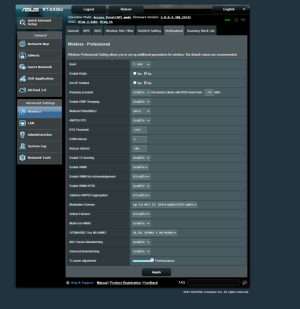Hi all....Sorry, I just woke up and probably left a bunch of stuff out but heres my problem:
I was having issues with my ring cameras dropping often and came to realize our walls are super dense and noticed how much the signal dropped from the center of the apartment to the outside. I had a single ax86u and bought another to add an AP and try to put all the smart devices on one and use the other for the more intense stuff.
Now I'm pretty noob at networking stuff, but read some guides and got the AP setup and everything was working fine until I realized my download speed on the entire network tanked. I would usually get around gig speeds on my wired desktop....now I'm lucky if I can get a constant 100MB. I dug further into the issue and thought it was because the channels were overlapping so I fixed that and I'm still getting terrible speeds. I read somewhere that the AP IP address should start outside the main routers IP but couldn't figure out how to do this. I'm not sure if thats the issue but the AP did get assigned a IP within the range of other devices.
I'm not sure what info would be needed to see what the issue is, but I'll start by posting my wireless config setting on each router and I'll be happy to add whatever else may be helpful.
My main router wireless setting are below
Thank you for any suggestions you may have....greatly appreciated!
I was having issues with my ring cameras dropping often and came to realize our walls are super dense and noticed how much the signal dropped from the center of the apartment to the outside. I had a single ax86u and bought another to add an AP and try to put all the smart devices on one and use the other for the more intense stuff.
Now I'm pretty noob at networking stuff, but read some guides and got the AP setup and everything was working fine until I realized my download speed on the entire network tanked. I would usually get around gig speeds on my wired desktop....now I'm lucky if I can get a constant 100MB. I dug further into the issue and thought it was because the channels were overlapping so I fixed that and I'm still getting terrible speeds. I read somewhere that the AP IP address should start outside the main routers IP but couldn't figure out how to do this. I'm not sure if thats the issue but the AP did get assigned a IP within the range of other devices.
I'm not sure what info would be needed to see what the issue is, but I'll start by posting my wireless config setting on each router and I'll be happy to add whatever else may be helpful.
My main router wireless setting are below
Thank you for any suggestions you may have....greatly appreciated!