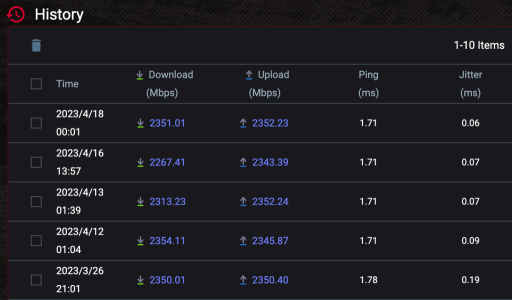I got the GT AXE-16000 recently and trying to figure out the average upload speed. Connected to 10G port, I get 2G down and 1.6 up on 2G Internet from ISP. Router speed tests are at 2.1up and 2.1down.
I had other issues with wifi radio bandwidth and channel selection, it seems to be working great now. But LAN upload seems to be an issue. Ai protection is OFF and no QOS. What else could be wrong?
And looking to add a mesh for better wifi speed at different levels in the home. Are there any settings to limit the range of wifi radios in router and mesh to ensure the connection to client roam smoothly? I had deco units before and the clients hang with the router even standing close to the access point.
Update: I figured out there is roaming assist option
I had other issues with wifi radio bandwidth and channel selection, it seems to be working great now. But LAN upload seems to be an issue. Ai protection is OFF and no QOS. What else could be wrong?
And looking to add a mesh for better wifi speed at different levels in the home. Are there any settings to limit the range of wifi radios in router and mesh to ensure the connection to client roam smoothly? I had deco units before and the clients hang with the router even standing close to the access point.
Update: I figured out there is roaming assist option
Last edited: