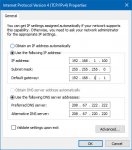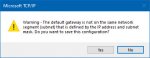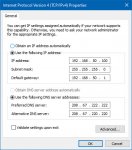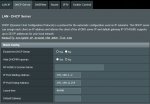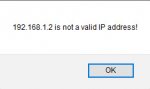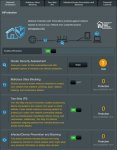Hi
I have first tried getting support from Asus, but that is like getting blood out of a stone!
My new Asus router just will not connect to a web browser to enable me to use it and configure it.
As most new equipment is plug and play I find it difficult to believe that this new device just doesn't seem to want to work as a router.
I am tech savvy and although an amateur, quite familiar with setting up and configuring equipment to use in networks .
I purchased an RT-AX58U wireless router to replace my existing Vodafone THG3000 router.
The reason for the replacement is solely to improve the poor WiFi performance and create a whole home network using one SSID. WiFi extenders or further routers in WiFi only mode may be added as required after the new WiFi performance is confirmed.
The THG3000 router connects to a fibre optic modem using an Ethernet cable to the WAN port. It also connects to my PC using an Ethernet cable as well as other equipment via a separate router, all using CAT6 cabling (1Gb compliant).
The system is stable with no drop-outs recorded (except for WiFi).
Here is what I have tried without success:
On receipt of the RT-AX58U I followed the Quick Start Guide downloaded from your website.
With the THG3000 replaced with the RT-AX58U I found the router was not seen by a web browser. The ‘Internet’ led was red indicating no connection as I had not setup the PPPoE details.
I restored the THG3000 connection and connected a LAN between it and the RT-AX58U to add it to my system components.
The THG3000 recognised the RT-AX58U MAC code but remained greyed out indicating it was inactive. The router was still not be seen by a web browser.
I then removed the THG3000 and connected the RT-AX58U LAN directly to my PC. The router was still not be seen by a web browser.
I then disabled my Avast anti-virus, Comodo Firewall and CyberGhost VPN and repeated the above with the same results.
I then replaced the provided ethernet cable with a known working one and repeated the above with the same results.
Research on the web suggested connecting to the RT-AX58U using 192.168.50.1 instead of http://router.asus.com as defined in the Quick Start Guide .
I repeated all the above connections and tried 192.168.50.1 but with no success.
I then downloaded the Asus App from Google Play installed it on my tablet and successfully connected to the RT-AX58U using WiFi.
By this method I was able to setup the PPPoE as well as the WiFi.
Despite this success the router was still not seen by a web browser and the ‘Internet’ led remained red.
Research on the web suggested updating to the latest firmware. I downloaded this but then realised I needed a web browser connection in order to implement: catch 22.
I installed the Asus 'Device Discovery', but this doesn't find the router either.
My existing router finds the address 192.168.50.1 for the Asus but shows it greyed out.
As a system comparison check I then plugged an older router (only adsl compatible) and checked the login address. This was recognised by a web browser and worked as expected.
As research on the Asus support website gave me no means to resolve the issue, I attempted to contact them. As they don't recognise the serial number (due to using nought, zeros, ones and eyes), I am unable to do so.
Further searching gave me a telephone contact which I used and spoke to them. We tried some things as well as using the address 192.168.1.1 but as the router was still not being recognised by a web browser, they advised replacing the item.
Further contact with them has resulted in being told the WiFi is upsetting the unit and I need to change some settings! If this is the case then the unit is not fit for purpose. Plus in order to make changes I fist need to access it: catch 22.
Amazon kindly replaced with another; however I have exactly the same issue so do not beleive this is a unit failure.
I find it strange that the RT-AX58U appears not to be working correctly, and that two units both have the same problem.
Can anyone offer any advice as to why the router does not want to connect?
Any possible solutions would be greatly appreciated.
Regards and thanks
I have first tried getting support from Asus, but that is like getting blood out of a stone!
My new Asus router just will not connect to a web browser to enable me to use it and configure it.
As most new equipment is plug and play I find it difficult to believe that this new device just doesn't seem to want to work as a router.
I am tech savvy and although an amateur, quite familiar with setting up and configuring equipment to use in networks .
I purchased an RT-AX58U wireless router to replace my existing Vodafone THG3000 router.
The reason for the replacement is solely to improve the poor WiFi performance and create a whole home network using one SSID. WiFi extenders or further routers in WiFi only mode may be added as required after the new WiFi performance is confirmed.
The THG3000 router connects to a fibre optic modem using an Ethernet cable to the WAN port. It also connects to my PC using an Ethernet cable as well as other equipment via a separate router, all using CAT6 cabling (1Gb compliant).
The system is stable with no drop-outs recorded (except for WiFi).
Here is what I have tried without success:
On receipt of the RT-AX58U I followed the Quick Start Guide downloaded from your website.
With the THG3000 replaced with the RT-AX58U I found the router was not seen by a web browser. The ‘Internet’ led was red indicating no connection as I had not setup the PPPoE details.
I restored the THG3000 connection and connected a LAN between it and the RT-AX58U to add it to my system components.
The THG3000 recognised the RT-AX58U MAC code but remained greyed out indicating it was inactive. The router was still not be seen by a web browser.
I then removed the THG3000 and connected the RT-AX58U LAN directly to my PC. The router was still not be seen by a web browser.
I then disabled my Avast anti-virus, Comodo Firewall and CyberGhost VPN and repeated the above with the same results.
I then replaced the provided ethernet cable with a known working one and repeated the above with the same results.
Research on the web suggested connecting to the RT-AX58U using 192.168.50.1 instead of http://router.asus.com as defined in the Quick Start Guide .
I repeated all the above connections and tried 192.168.50.1 but with no success.
I then downloaded the Asus App from Google Play installed it on my tablet and successfully connected to the RT-AX58U using WiFi.
By this method I was able to setup the PPPoE as well as the WiFi.
Despite this success the router was still not seen by a web browser and the ‘Internet’ led remained red.
Research on the web suggested updating to the latest firmware. I downloaded this but then realised I needed a web browser connection in order to implement: catch 22.
I installed the Asus 'Device Discovery', but this doesn't find the router either.
My existing router finds the address 192.168.50.1 for the Asus but shows it greyed out.
As a system comparison check I then plugged an older router (only adsl compatible) and checked the login address. This was recognised by a web browser and worked as expected.
As research on the Asus support website gave me no means to resolve the issue, I attempted to contact them. As they don't recognise the serial number (due to using nought, zeros, ones and eyes), I am unable to do so.
Further searching gave me a telephone contact which I used and spoke to them. We tried some things as well as using the address 192.168.1.1 but as the router was still not being recognised by a web browser, they advised replacing the item.
Further contact with them has resulted in being told the WiFi is upsetting the unit and I need to change some settings! If this is the case then the unit is not fit for purpose. Plus in order to make changes I fist need to access it: catch 22.
Amazon kindly replaced with another; however I have exactly the same issue so do not beleive this is a unit failure.
I find it strange that the RT-AX58U appears not to be working correctly, and that two units both have the same problem.
Can anyone offer any advice as to why the router does not want to connect?
Any possible solutions would be greatly appreciated.
Regards and thanks