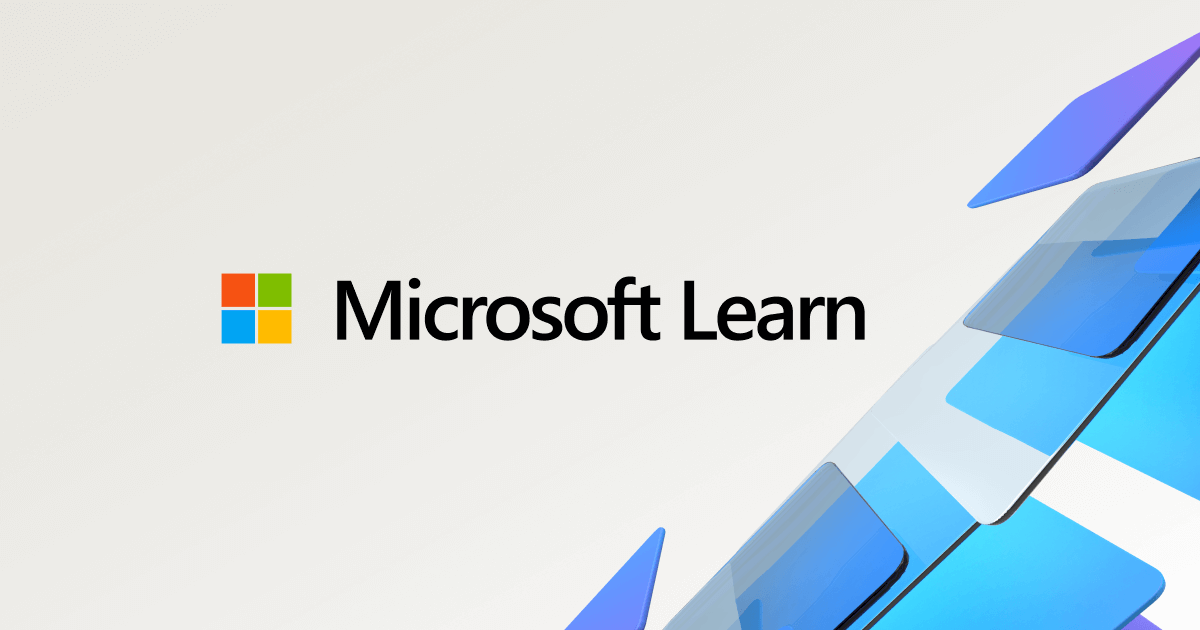Hey, guys!
I set up an OpenVPN server on my ASUS AC66U-B1 (running Merlin 386.3_2). I have to use tun mode to allow android phones. I set "Client will use VPN to access" to Both (the other two choices are "LAN only" and "Internet only"). My phone can access the USB drive connected to the router(192.168.2.1), but I can't access my PC(192.168.2.11).
After some searching, I added "iptables -t nat -A POSTROUTING -s 192.168.3.0/24 -o eth1 -j MASQUERADE" which doesn't work. (192.168.3.0 is my VPN Subnet setting)
What can I do to make my VPN clients able to access my PC on LAN?
Any help is appreciated.
I set up an OpenVPN server on my ASUS AC66U-B1 (running Merlin 386.3_2). I have to use tun mode to allow android phones. I set "Client will use VPN to access" to Both (the other two choices are "LAN only" and "Internet only"). My phone can access the USB drive connected to the router(192.168.2.1), but I can't access my PC(192.168.2.11).
After some searching, I added "iptables -t nat -A POSTROUTING -s 192.168.3.0/24 -o eth1 -j MASQUERADE" which doesn't work. (192.168.3.0 is my VPN Subnet setting)
What can I do to make my VPN clients able to access my PC on LAN?
Any help is appreciated.