I'm going to install the Merlin Firmware on my Asus router but on all the tutorials I've watched, they say to pick the .w file. When I extracted the software, I only found .pkgtb files. I also found two with almost the same name but slightly different. They are GT-AX11000_PRO_388.1_0_nand_squashfs and GT-AX11000_PRO_388.1_0_rog_nand_squashfs, each ending with .pkgtb. Are these the correct ones and which one do I install? Thanks
You are using an out of date browser. It may not display this or other websites correctly.
You should upgrade or use an alternative browser.
You should upgrade or use an alternative browser.
Installing Merlin Firmware on ASUS GT-AXE11000
- Thread starter lujaniii
- Start date
Tech9
Part of the Furniture
You don't need to extract any software. The firmware files for your router are here. Unzip the archive, the *.w file is inside.
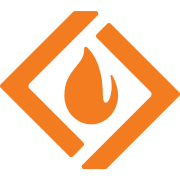 sourceforge.net
sourceforge.net
The file with ROG in the name is with the red GT models GUI, the other one is standard blue RT models GUI. Your choice.
Asuswrt-Merlin - Browse /GT-AXE11000/Release at SourceForge.net
Alternative firmware for Asus wireless routers
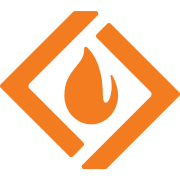 sourceforge.net
sourceforge.net
The file with ROG in the name is with the red GT models GUI, the other one is standard blue RT models GUI. Your choice.
I don't see Pro anywhere anywhere in the AXE models so I'm downloading the AXE11000 firmware because mine is an AXE model which supports Wi-Fi 6e.@lujaniii 'AXE11000' and 'AXE11000 Pro' are different routers. Make sure you pick the correct firmware for your router.
Last edited:
Oh, I see now! I'm used to always extracting any software that ends with a .zip so that's what I was also doing in this case. I see the .w files when not extracted. I had been extracting and then deleting the .zip file so that's why I never saw .w files.You don't need to extract any software. The firmware files for your router are here. Unzip the archive, the *.w file is inside.
Asuswrt-Merlin - Browse /GT-AXE11000/Release at SourceForge.net
Alternative firmware for Asus wireless routerssourceforge.net
The file with ROG in the name is with the red GT models GUI, the other one is standard blue RT models GUI. Your choice.
I'm not sure what you mean by "Unzip the archive, ..." because when I do that "Unzip" is the same as "Extract" in Windows 11, I no longer see the .w files but rather, they're back to .pkgtb files. Very confusing unless you meant to leave the .zip file alone and don't Unzip or Extract?You don't need to extract any software. The firmware files for your router are here. Unzip the archive, the *.w file is inside.
Asuswrt-Merlin - Browse /GT-AXE11000/Release at SourceForge.net
Alternative firmware for Asus wireless routerssourceforge.net
The file with ROG in the name is with the red GT models GUI, the other one is standard blue RT models GUI. Your choice.
Ok, thanks! I was confused because on the couple of videos I watched demonstrating this, they used the .w file to flash the router.Unzip/Extract the files.
Use the .pkgtb file to flash the router.
Tech9
Part of the Furniture
I no longer see the .w files
Windows 11, double click on the ZIP file, contents:
What *.pkgtb files you see I have no idea. It's a standard ZIP archive.
they used the .w file to flash the router
There is nothing else to use to flash the router in this archive. Can't be more simple than that.
Yes, what I was doing wrong is that I was extracting the .zip file like I've done for many years for any other .zip file. Once extracted, they look like this:Windows 11, double click on the ZIP file, contents:
View attachment 47655
What *.pkgtb files you see I have no idea. It's a standard ZIP archive.
There is nothing else to use to flash the router in this archive. Can't be more simple than that.
I'm guessing that were supposed to leave the .zip file alone and find the file using the router interface for the .w file.
Download the file from the merlin website. Open the zip file. Extract the zip file to your desktop for easier connivence. Log in to the router Go to Administration > Firmware Upgrade > Select Manual Firmware upgrade. Browse to the Desktop (or wherever you extracted all the files) and select either the pureubi.w or rog_pureubi.w file, same firmware just different skin (ROG looks like Official). Wait 3-5 minutes and you're done upgrading.Yes, what I was doing wrong is that I was extracting the .zip file like I've done for many years for any other .zip file. Once extracted, they look like this:
View attachment 47656
I'm guessing that were supposed to leave the .zip file alone and find the file using the router interface for the .w file.
Similar threads
- Replies
- 4
- Views
- 393
- Replies
- 9
- Views
- 925
- Replies
- 5
- Views
- 1K
- Replies
- 209
- Views
- 26K
Similar threads
Similar threads
-
Looking for advice: Would I benefit from installing Asuswrt-Merlin on my setup?
- Started by Jarenback
- Replies: 4
-
Two DNS requests to amazonaws every 30 seconds since installing AIMesh
- Started by Qwinn
- Replies: 61
-
-
-
-
GT-AXE11000 stuck in kernel boot loop after failed Merlin upgrades and factory reset (pureUBI, CFE accessible)
- Started by mcelicalderon
- Replies: 4
-
Asus released new firmware for RT-AX56U 10-2025 - possible to update Merlin?
- Started by docl2
- Replies: 8
-
-
-
Does Reboot Scheduler on Primary Reboot Mesh Nodes on Merlin FW
- Started by jksmurf
- Replies: 4
Latest threads
-
Asus 2.4Ghz auto control channel chooses suboptimal channels
- Started by MKLBNS
- Replies: 5
-
-
-
-
WAN Failover support for RT-AX86U running Merlin 3004.388.10_2?
- Started by metahome
- Replies: 2
Support SNBForums w/ Amazon
If you'd like to support SNBForums, just use this link and buy anything on Amazon. Thanks!
Sign Up For SNBForums Daily Digest
Get an update of what's new every day delivered to your mailbox. Sign up here!
Members online
Total: 1,796 (members: 13, guests: 1,783)

