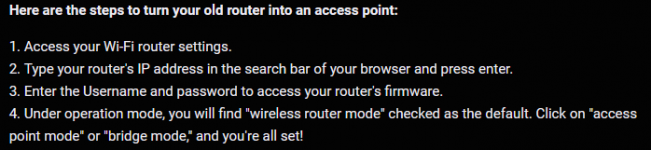Basement now wired for 'ethernet' & upstairs ethernet cable to Netgear router. All ethernet lines working & I can see Netgear's SSID.
Primary: Router/Modem Bell Secondary: Router NetGear.
1. Do any changes need be made to secondary router, regarding ethernet?
2. To use wifi, upstairs, what changes to 192.168.1.1 need be made?
3. My ethernet upload speed is 3x faster than down.

Primary: Router/Modem Bell Secondary: Router NetGear.
1. Do any changes need be made to secondary router, regarding ethernet?
2. To use wifi, upstairs, what changes to 192.168.1.1 need be made?
3. My ethernet upload speed is 3x faster than down.