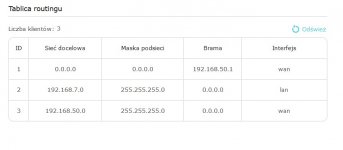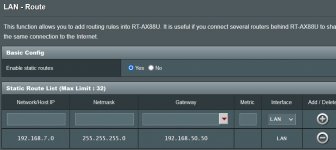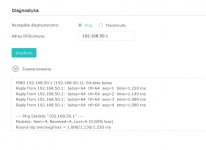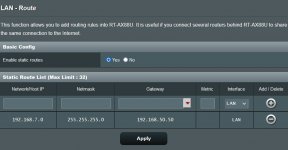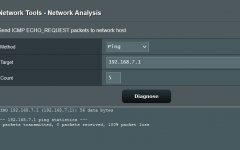Hello, Could someone help me set up routing table rules on my network The LAN-WAN network looks like this; (Modem from ISP) - (WAN Router ASUS RT-AX88U (192.168.50.0) LAN- (WAN Router TP-LINK192.168.7.0)
I have various printer devices, cameras etc. connected to ASUS and TP-LINK.
Being logged in to the TP LINK network (192.168.7.X), I can see devices in the ASUS network (192.168.50.X).
Being in the ASUS network (192.168.50.X) I can not see devices in the TP LINK network (192.168.7.X.
What should I set rules in the ASUSA routing table to see devices from the TP-LINK network?. Can you help?
Below are TP-LINK routing settings
I have various printer devices, cameras etc. connected to ASUS and TP-LINK.
Being logged in to the TP LINK network (192.168.7.X), I can see devices in the ASUS network (192.168.50.X).
Being in the ASUS network (192.168.50.X) I can not see devices in the TP LINK network (192.168.7.X.
What should I set rules in the ASUSA routing table to see devices from the TP-LINK network?. Can you help?
Below are TP-LINK routing settings