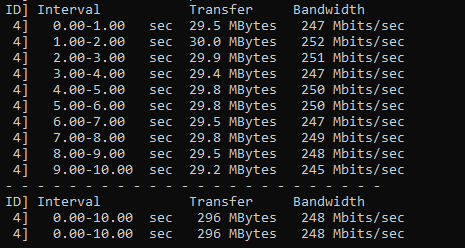Hello,
I have an ax86u as the main router running merlin firmware latest version.
I have a laptop with an AX card internally, and also connected by gigabit Ethernet to an ac66b1 in media bridge mode. (running latest stock firmware)
When I transfer a file from laptop to another computer on the internal network, my speeds plummet when I turn on the media bridge router. I'm not sure why. (speeds go from 33MB/s to 7MB/s. see screenshot below)
Some screenshots are below, and I hope this is enough info.
Any ideas would be helpful, and I appreciate the insights from the more experienced.
 speed with media bridge router off
speed with media bridge router off
 speed with media bridge router on
speed with media bridge router on
 Media bridge router shows strong connection
Media bridge router shows strong connection
 ethernet is connected at 1Gbps.
ethernet is connected at 1Gbps.
I have an ax86u as the main router running merlin firmware latest version.
I have a laptop with an AX card internally, and also connected by gigabit Ethernet to an ac66b1 in media bridge mode. (running latest stock firmware)
When I transfer a file from laptop to another computer on the internal network, my speeds plummet when I turn on the media bridge router. I'm not sure why. (speeds go from 33MB/s to 7MB/s. see screenshot below)
Some screenshots are below, and I hope this is enough info.
Any ideas would be helpful, and I appreciate the insights from the more experienced.
Attachments
Last edited: