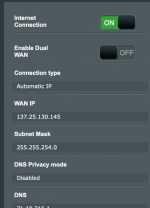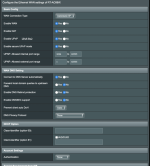dealwithit
New Around Here
I can't get rid of the WAN IP that was set by a VPN connection that was since removed.
Background
I set up a VPN client on my RT-AC68W after installing merlin v384 (I think 384?). All was fine for awhile, but I needed to remove the VPN client to solve some issues with some hosts that block traffic from my VPN.
What I've tried
Switched off all OpenVPN clients. No effect.
Removed all VPN Client PPTP/L2TP profiles. No effect.
Power cycled modem & router in different order. No effect.
Tried switching WAN off/on from the admin interface. No effect.
Tried turning WAN off/on using a command I saw in one of the threads here. No effect.
Connected directly to modem, bypassing the router, and verified the IP address of the modem is correctly set by my ISP.
Connected back to the modem, logged in, and confirmed WAN IP was still from the old disabled VPN.
Reset (power off, hold WPS button, power on, keep holding until power led blinks) No effect.
Install new firmware 386.1_2 No effect.
Reset again (power off, hold WPS button, power on, keep holding until power led blinks) No effect.
Checked WAN IP. Still the old one.
Checked VPN client settings; I still see the data cypher and some settings on VPN Client 2. This surprised me since all other settings seemed to be reset (i.e., I had to set login info, reset SSID name and pass, etc).
I searched for similar issues from others, but the closest I could find was about release/renew the WAN IP (which I tried, to no effect).
I'm at a loss on what to do next. Why does the router keep the old VPN IP? How can I delete that for all eternity?
Much appreciated for the help/guidance.
Thanks,
Matthew
Background
I set up a VPN client on my RT-AC68W after installing merlin v384 (I think 384?). All was fine for awhile, but I needed to remove the VPN client to solve some issues with some hosts that block traffic from my VPN.
What I've tried
Switched off all OpenVPN clients. No effect.
Removed all VPN Client PPTP/L2TP profiles. No effect.
Power cycled modem & router in different order. No effect.
Tried switching WAN off/on from the admin interface. No effect.
Tried turning WAN off/on using a command I saw in one of the threads here. No effect.
Connected directly to modem, bypassing the router, and verified the IP address of the modem is correctly set by my ISP.
Connected back to the modem, logged in, and confirmed WAN IP was still from the old disabled VPN.
Reset (power off, hold WPS button, power on, keep holding until power led blinks) No effect.
Install new firmware 386.1_2 No effect.
Reset again (power off, hold WPS button, power on, keep holding until power led blinks) No effect.
Checked WAN IP. Still the old one.
Checked VPN client settings; I still see the data cypher and some settings on VPN Client 2. This surprised me since all other settings seemed to be reset (i.e., I had to set login info, reset SSID name and pass, etc).
I searched for similar issues from others, but the closest I could find was about release/renew the WAN IP (which I tried, to no effect).
I'm at a loss on what to do next. Why does the router keep the old VPN IP? How can I delete that for all eternity?
Much appreciated for the help/guidance.
Thanks,
Matthew