You are using an out of date browser. It may not display this or other websites correctly.
You should upgrade or use an alternative browser.
You should upgrade or use an alternative browser.
New RT-AX86U - Strange Behavior - Questions
- Thread starter seadragon
- Start date
Here are a couple examples of the type of fixtures my smart bulbs are in, that are a combination of metal and glass. I'm thinking the glass and metal aren't helping with the signal to the bulbs, especially with the ones furthest from the router.In this case, the lower signal devices are further located ones, behind a big metal appliance or made from less Wi-Fi transparent material.
Attachments
It's OK, I just wanted to give you some visual feedback as well as typed. Right now, everything is working, so there isn't anything to worry about. Switching from the RT-AX82U to the 86U stabilized the main issues I was having.As I said in another thread, I have no smart bulbs on wifi. Normal bulbs and smart wife only. I can't assist you with this matter.
Most of the problems I've had with these bulbs haven't been WiFi related anyway. More often it's when Amazon's cloud experiences problems and the Alexa routines I created stop working. The way I've confirmed this without specific news from Amazon about things being down is, they work fine in the app, just not by cloud control with the smart assistants.
In the case of the RT-AX82U they were actually being dropped from WiFi, but not anymore since I've switched routers.
looks like wood frame wall, gypsum or masonite panel inside, looks like HardiePlank (cement board) siding outside. It would be very unusual to see any plaster wall, but i suppose they could have built with hollow concrete block walls and overlaid cement siding. Possible in areas that see strong tropical storms like mine.
2.4 GHz should not have an issue with 1-2 walls, 5Ghz should work through 1 wall or with open doorway. 2 walls likely sees a lot of signal drop. Both will have severe issues with hollow concrete block walls due to the moisture in the concrete.
2.4 GHz should not have an issue with 1-2 walls, 5Ghz should work through 1 wall or with open doorway. 2 walls likely sees a lot of signal drop. Both will have severe issues with hollow concrete block walls due to the moisture in the concrete.
I keep my bedroom door open all the time, as it's just me. One thing I was curious about, should I disable protected management frames on 5Ghz as well as 2.4? I have it disabled on 2.4 as what I've read recommends it for compatibility. I wasn't sure if it applied to 5Ghz as well.looks like wood frame wall, gypsum or masonite panel inside, looks like HardiePlank (cement board) siding outside. It would be very unusual to see any plaster wall, but i suppose they could have built with hollow concrete block walls and overlaid cement siding. Possible in areas that see strong tropical storms like mine.
2.4 GHz should not have an issue with 1-2 walls, 5Ghz should work through 1 wall or with open doorway. 2 walls likely sees a lot of signal drop. Both will have severe issues with hollow concrete block walls due to the moisture in the concrete.
Hi everyone.. me again. So, it just happens that my ISP now has a new speed package of 1000/30 which I upgraded to today for an extra $5 per month. So, my router now is showing much higher speeds. My question now is how much packet loss is acceptable? When I was on my previous 300/20 plan, I rarely saw any packet loss reported when using Speedtest. Now, I'm seeing between 2%-5%. I'm assuming this just comes with the higher speeds? Thanks for your patience with me as I'm still learning about of this.
BTW, when I do a Speedtest in the router's admin page it shows great results with no packet loss.
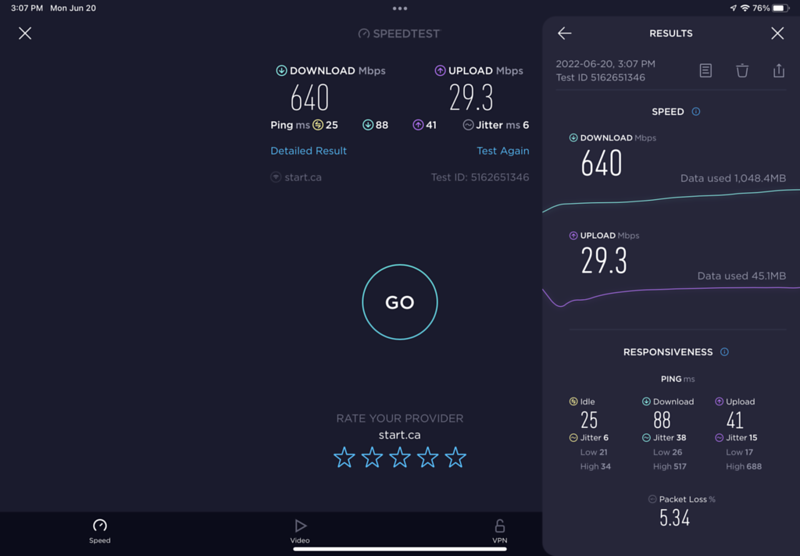
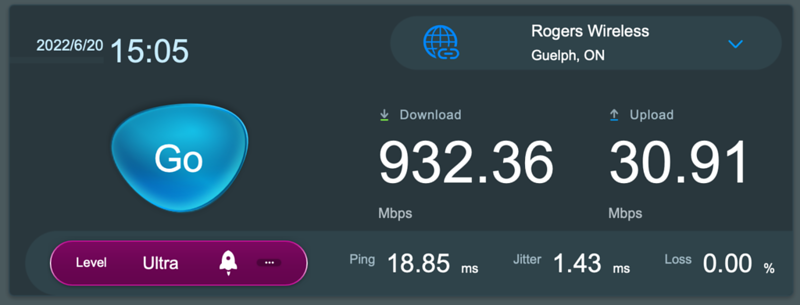
BTW, when I do a Speedtest in the router's admin page it shows great results with no packet loss.
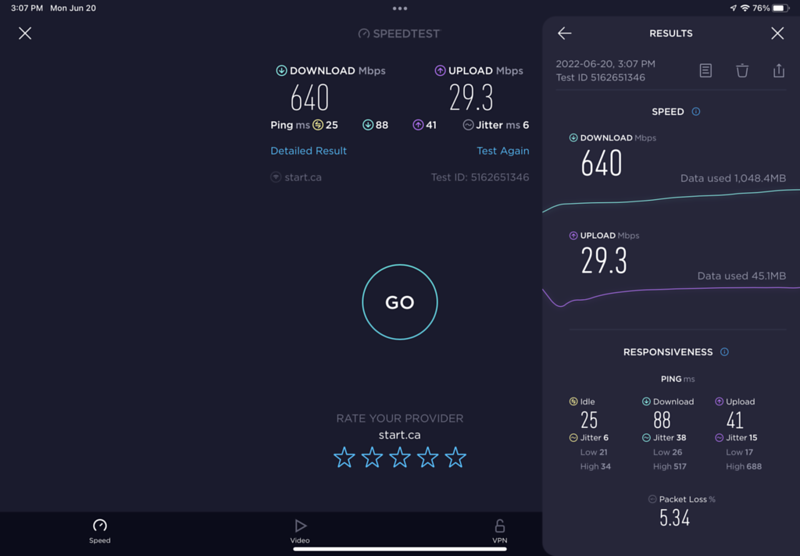
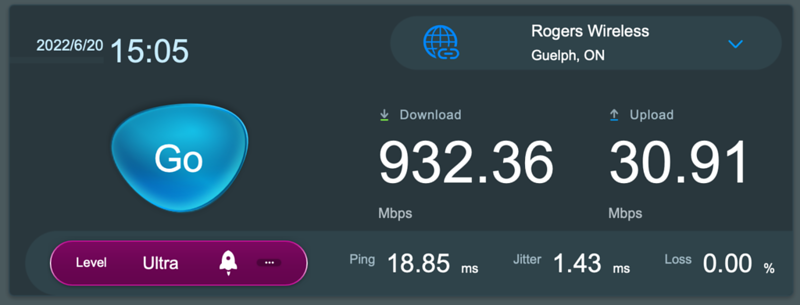
Hi @seadragon , I have gigabit internet and usually don't see any packet loss. Are you using Rogers now? The Speedtest says Rogers.Hi everyone.. me again. So, it just happens that my ISP now has a new speed package of 1000/30 which I upgraded to today for an extra $5 per month. So, my router now is showing much higher speeds. My question now is how much packet loss is acceptable? When I was on my previous 300/20 plan, I rarely saw any packet loss reported when using Speedtest. Now, I'm seeing between 2%-5%. I'm assuming this just comes with the higher speeds? Thanks for your patience with me as I'm still learning about of this.
BTW, when I do a Speedtest in the router's admin page it shows great results with no packet loss.
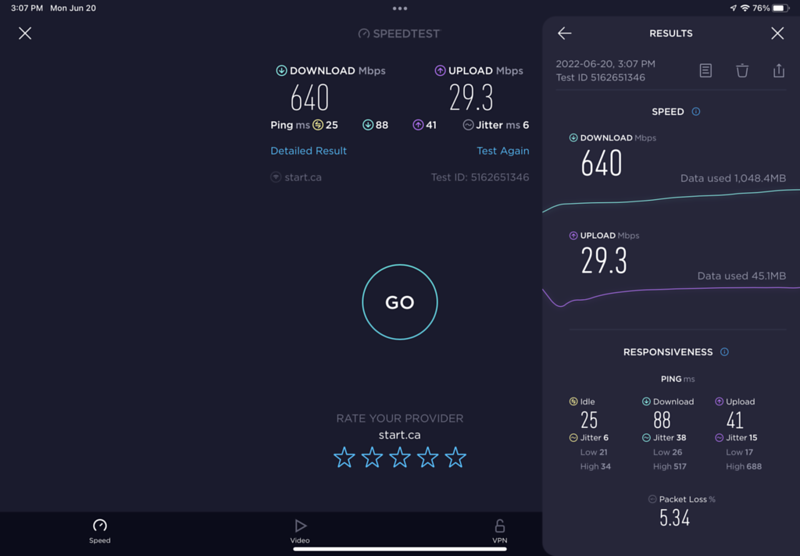
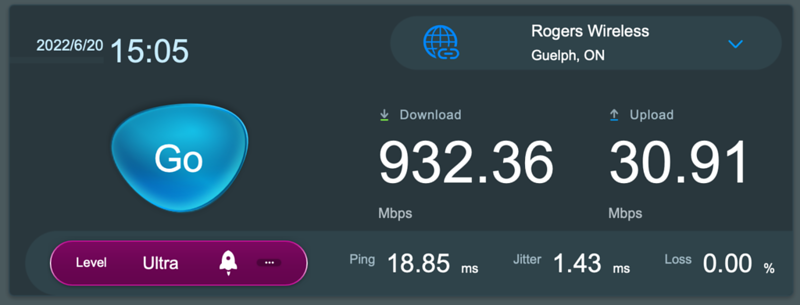
Hi @seadragon , I have gigabit internet and usually don't see any packet loss. Are you using Rogers now? The Speedtest says Rogers.
No, my ISP is Start Communications, a 3rd party ISP that use Rogers infrastructure for their cable internet service. They’re a great and reliable ISP and have been with them for about 8 years.
OK, since I'm not Canadian I'm not familiar with what's there. Anyway, Asus released a firmware update today for the router RT-AX86U, you could try that, but before you do, have you made sure your cables are firmly connected, and there isn't any line noise? Packet loss usually suggests bad connection or noise. I know those aren't the only reasons, but they are a place to start. I'm talking more your coaxial line from the modem to the box outside, or wherever it goes to in your area.No, my ISP is Start Communications, a 3rd party ISP that use Rogers infrastructure for their cable internet service. They’re a great and reliable ISP and have been with them for about 8 years.
OK, since I'm not Canadian I'm not familiar with what's there. Anyway, Asus released a firmware update today for the router RT-AX86U, you could try that, but before you do, have you made sure your cables are firmly connected, and there isn't any line noise? Packet loss usually suggests bad connection or noise. I know those aren't the only reasons, but they are a place to start. I'm talking more your coaxial line from the modem to the box outside, or wherever it goes to in your area.
I‘ve checked all the coax and everything is good and the connections are tight. But I’m seeing fairly significant packet loss on my wireless Speedtest results. I may call my ISP and see if they have any suggestions.
ColinTaylor
Part of the Furniture
Just to be clear... You're only seeing this packet loss on your wireless client, not on an Ethernet connected client? If so it's nothing to do with your ISP.But I’m seeing fairly significant packet loss on my wireless Speedtest results. I may call my ISP and see if they have any suggestions.
Just to be clear... You're only seeing this packet loss on your wireless client, not on an Ethernet connected client? If so it's nothing to do with your ISP.
That’s correct. When I connect via Ethernet there is no packet loss. Here‘s a test I just ran with the same device connected to the router directly.
Honestly, at this point I’m not sure what else I can do.
ColinTaylor
Part of the Furniture
Do you have any other wireless clients you can test with?
Do you have any other wireless clients you can test with?
Yes, I have 2 iPads (iPad Air 4 and iPad Pro), M1 MacBook Pro, a work Lenovo laptop and my wife has an iPad Air 4 and MacBook Air. I've tried testing with most of the devices with similar results. I'm seeing anywhere from 2% to 18% with the Ookla Speedtest app. Having said that, we are both working from home and neither of us have had any disconnections from work. I started noticing these higher packet loss numbers when my ISP increased my package from 300/20 to 1000/30.
L&LD
Part of the Furniture
@seadragon, have you tried turning off the power to both your ONT and router for at least 10 minutes (20-60 minutes or more would be ideal) and then powering up the ONT, then when it is fully synchronized with your ISP, powering up the router. I would test after the router has been powered on after 10 minutes or so (to allow it to fully configure itself after the power loss and to settle down).
It may be a long shot, but if this doesn't work, I would be either testing with a new router, getting the ISP on-site to test your ports, or both.
It may be a long shot, but if this doesn't work, I would be either testing with a new router, getting the ISP on-site to test your ports, or both.
@seadragon, have you tried turning off the power to both your ONT and router for at least 10 minutes (20-60 minutes or more would be ideal) and then powering up the ONT, then when it is fully synchronized with your ISP, powering up the router. I would test after the router has been powered on after 10 minutes or so (to allow it to fully configure itself after the power loss and to settle down).
It may be a long shot, but if this doesn't work, I would be either testing with a new router, getting the ISP on-site to test your ports, or both.
Thanks, I will give that a shot. I also happened to order another RT-AX86U router when I was having issues earlier in this thread which I am now currently using. I still have the original one and the new one is the red Gundam version as that is all I could find available. So I now have 2 routers currently. The current testing is with the most recently obtained router.
I also just downloaded PingPlotter and ran a couple of 10 minute tests. I think these results are good in that they don't show any packet loss. So maybe Speedtest is not accurate or measures packet loss differently? I'm at somewhat of a "loss".
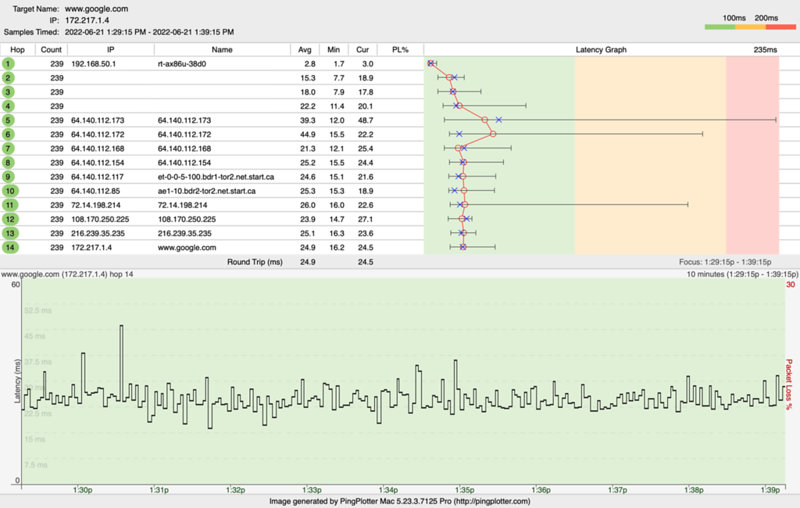
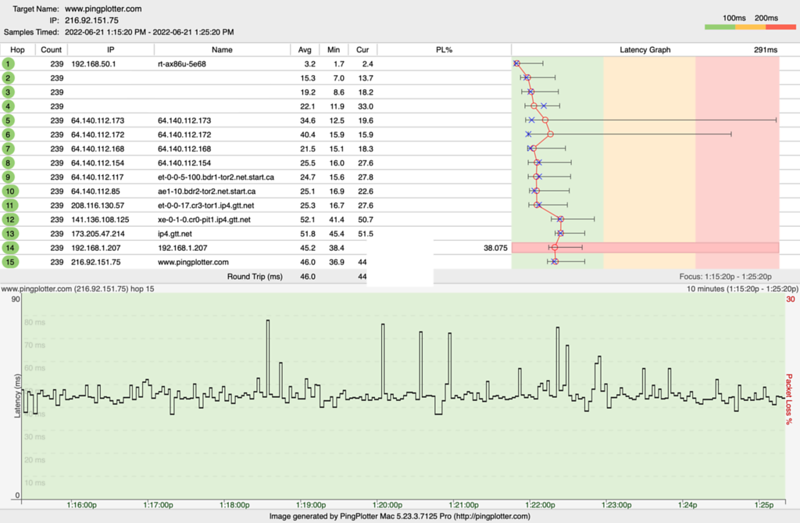
Last edited:
Volt
Regular Contributor
I think that PingPlotter shows no packet loss because it is not measured under heavy load, as opposed to SpeedTest. What if you enable Adaptive QOS (you will not get gigabit speeds, of course, but just as an experiment) and set your download and upload speeds to 95% of what you get when running Speedtest on the router? Will you experience the same packet loss over WiFi?I also just downloaded PingPlotter and ran a couple of 10 minute tests. I think these results are good in that they don't show any packet loss. So maybe Speedtest is not accurate or measures packet loss differently? I'm at somewhat of a "loss".
I think that PingPlotter shows no packet loss because it is not measured under heavy load, as opposed to SpeedTest. What if you enable Adaptive QOS (you will not get gigabit speeds, of course, but just as an experiment) and set your download and upload speeds to 95% of what you get when running Speedtest on the router? Will you experience the same packet loss over WiFi?
Thanks! I’ll give that a try. Just have to wait for my wife to sign off from work for the day. I also just picked up a TP Link router which I haven’t opened yet but might try it just to see if I have some sort of incompatibility with the Asus.
Similar threads
- Replies
- 4
- Views
- 439
- Replies
- 0
- Views
- 247
- Replies
- 3
- Views
- 2K
- Replies
- 10
- Views
- 368
Similar threads
Similar threads
-
AX86U & AX88U Pro, same power supply?
- Started by redsandvb
- Replies: 6
-
Prospective RT-AX86U Pro purchase
- Started by calzor suzay
- Replies: 8
-
Asus RT-AX86U pro vs RT-AX82U
- Started by GreyHawkz
- Replies: 10
-
RT-AX86U - 2.4Ghz Utilization in Wireless log
- Started by stockman
- Replies: 7
-
RT-AX88U Pro and RT-AX86U Pro vs Dual GT-AXE11000 Setup
- Started by Mxlt
- Replies: 7
-
Set up Instant Guard on my RT-Ax86U Pro with private ip
- Started by jerrywyh
- Replies: 3
-
ASUS RT-AX86U AiCloud HDD device list "Stacked"
- Started by MrJasonLeung
- Replies: 9
-
ASUS RT-AX86U Double Hop VPN?
- Started by Rickety Jim
- Replies: 2
-
RT-AX86U - Find Which Device is Connected to Which LAN Port
- Started by dsneed
- Replies: 2
-
ASUS RT-AX86U OpenVPN Server Error - Key Too Small
- Started by dsneed
- Replies: 4
Latest threads
-
Dissapearing Log Information
- Started by Tattz The Bear
- Replies: 0
-
Good config for AX88U Pro Dual WAN on failover
- Started by nishadrox
- Replies: 0
-
Sudden increase in bufferbloat with Cake QoS when nothing's changed?
- Started by anotherone
- Replies: 2
-
Sign Up For SNBForums Daily Digest
Get an update of what's new every day delivered to your mailbox. Sign up here!



