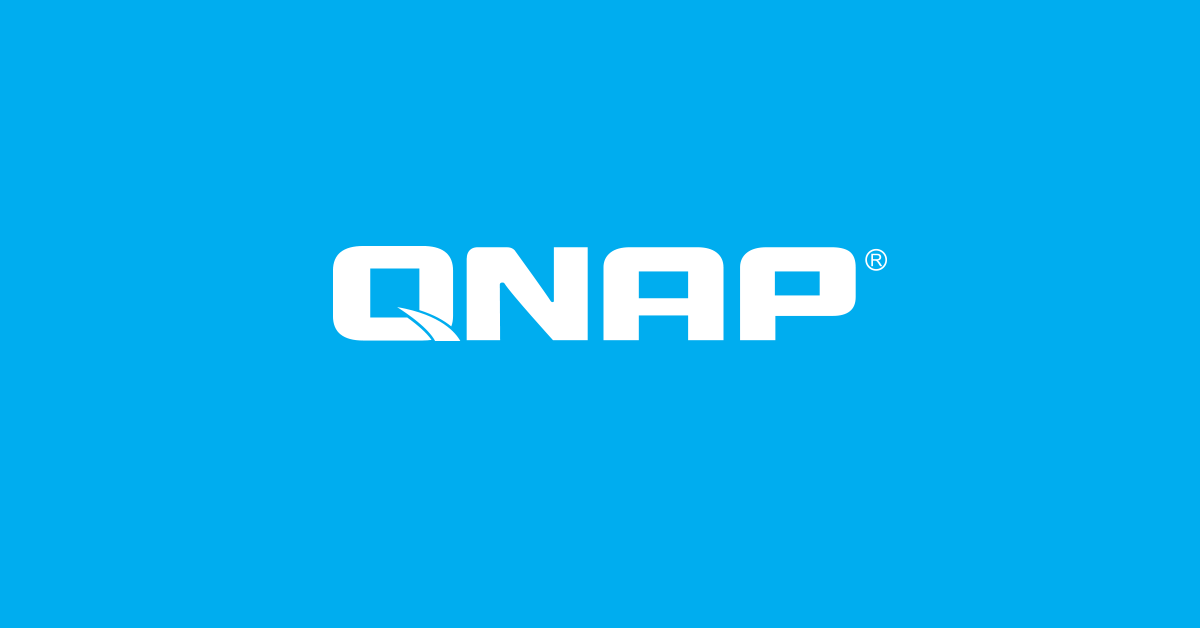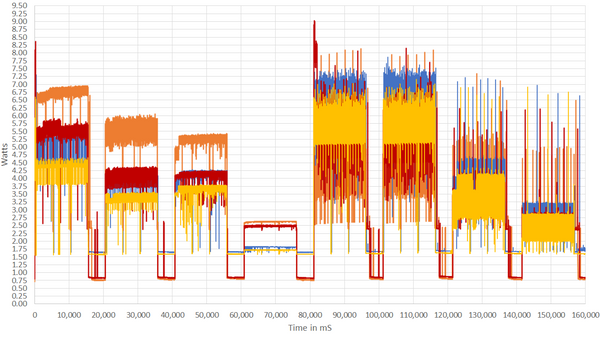I have the Asus GT-AX11000 router with an SSD drive plugged into the USB port (3.0 mode). I use it to store videos and photos to share them to anyone connected locally (internet access is disabled). I have noticed consistently when I use Windows Explorer to access the drive after not having accessed it for a while, it times out. Also, my Windows backup software that runs on my PC overnight tries to copy files to that USB drive, but reports an error accessing the drive as well.
If I try to access a shared folder on the drive, it times out in Windows Explorer. If I then wait about 30 seconds after that attempt, I can normally access that folder. If I then manually run the backup task at this point, it too runs fine. It's as if the drive is "sleeping" and needs to be awakened after no access for a while. The router's "HDD Hibernation" setting is set to "No".
It's not a huge problem for me as a human to retry, but my backup software can't try to access it, then wait, then try again before sending files to that drive. Is there a setting somewhere that will keep the USB-connected drive in a "ready" state at all times?
Thanks!
If I try to access a shared folder on the drive, it times out in Windows Explorer. If I then wait about 30 seconds after that attempt, I can normally access that folder. If I then manually run the backup task at this point, it too runs fine. It's as if the drive is "sleeping" and needs to be awakened after no access for a while. The router's "HDD Hibernation" setting is set to "No".
It's not a huge problem for me as a human to retry, but my backup software can't try to access it, then wait, then try again before sending files to that drive. Is there a setting somewhere that will keep the USB-connected drive in a "ready" state at all times?
Thanks!