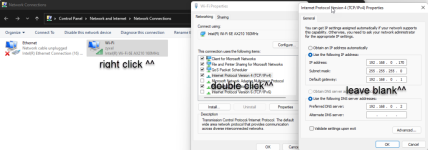I have a Linksys CM3024 cable modem with XFinity internet. That goes into an Eero wireless router. Then out of the router into an 8 port switch to run all the wired components (my PCs, network printer, PlayStation 3 & 4, etc.)
This has worked for over a decade with a basic unmanaged D Link switch. One day it didn’t work anymore. I figured that the switch had more than lived it’s life so I bought a cheap TP-Link TL-SG1008D for like $25 and replaced the D Link. Everything was fine for 3 months and then last night it stopped working again.
I reset everything and tried a different ethernet cable, but it just wouldn’t work. I was annoyed that it only lasted 3 months but figured that the cheap switch just died too.
I bought a Netgear GS108 today and hooked everything up, but it still doesn’t work. So maybe the switch never was the issue? The port lights are coming on and blinking, but none of the devices are connecting.
Wireless works, and if I plug my computer ethernet cord directly into the Eero, it works too. So I’m getting service from the Eero port. But when I run it into the switch, it doesn't seem to be going anywhere after that. PCs, PlayStations, printer, nothing is connected to the Internet.
I am at a loss for what to even look at. Any advice would be appreciated. I thought that it must be a hardware problem with the switch if every component hooked into it stops working at once, but hooking up a new one and getting the same results seems to contradict that.
This has worked for over a decade with a basic unmanaged D Link switch. One day it didn’t work anymore. I figured that the switch had more than lived it’s life so I bought a cheap TP-Link TL-SG1008D for like $25 and replaced the D Link. Everything was fine for 3 months and then last night it stopped working again.
I reset everything and tried a different ethernet cable, but it just wouldn’t work. I was annoyed that it only lasted 3 months but figured that the cheap switch just died too.
I bought a Netgear GS108 today and hooked everything up, but it still doesn’t work. So maybe the switch never was the issue? The port lights are coming on and blinking, but none of the devices are connecting.
Wireless works, and if I plug my computer ethernet cord directly into the Eero, it works too. So I’m getting service from the Eero port. But when I run it into the switch, it doesn't seem to be going anywhere after that. PCs, PlayStations, printer, nothing is connected to the Internet.
I am at a loss for what to even look at. Any advice would be appreciated. I thought that it must be a hardware problem with the switch if every component hooked into it stops working at once, but hooking up a new one and getting the same results seems to contradict that.