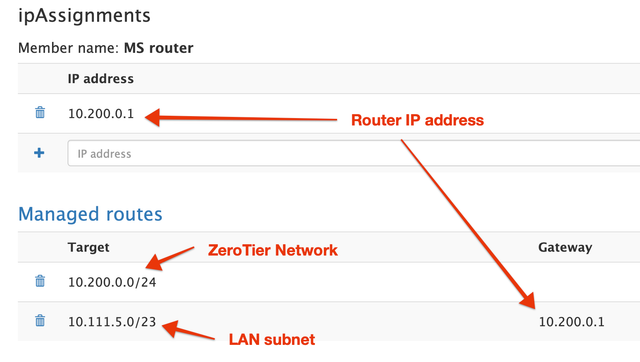MissingTwins
Regular Contributor
Client side
After connecting to zerotier app
install and connect shadowsocks client app with below configuration
Configuration
ServerIP https://my.zerotier.com/manageIP for Asus router
Port 8388
password:"YOURPASSWORD"
encryption:"chacha20-ietf-poly1305"
Please advice!
What client were you using?
On the client-side with shadowsocks client, zerotier is not needed anymore, all zerotier traffic will go through your ss-server.
To me for Quantumult on iOS.
1. SSH to your router, make sure your ss-server is running by
$ /opt/etc/init.d/S22shadowsocks-server status
# or you can run this for debugging, you should see activities while you're connecting from the client.
$ ss-server -s `nvram get lan_ipaddr` -p 8388 -k YOURPASSWORD -m chacha20-ietf-poly1305 -u --reuse-port --no-delay -v
2. Add a server on your iOS device
Protocol Sadowsocks
Address: YourDDNS.domain.org # Or 192.168.1.1 for the test inside your LAN.
Port: 8388
Password: "YOURPASSWORD"
encryption:"chacha20-ietf-poly1305"
3. At the filter configuration,
a. Add an IP-CIDR redirect your zerotier to PROXY
Type IP-CIDR
Action PROXY
Match 10.9.8.0/24 # your zerotier ip address
b. Add another IP-CIDR redirect your local network traffic to PROXY
Match 192.168.1.1/24 # your local network behind the router.
4. Clear the filters.
a. Remove all rules except 127.0.0.1/8, 172.16.0.0/12,
b. Change FINAL to PROXY
5. Turn on the switch on the Home tab. You should see VPN sign on the top of your phone
I tried above script and when I'm on my local network I can connect to the shadowsocks server on my router. When I'm outside my local network I cannot connect.
You may need to try this. If your wan is PPPoE, or change ppp0 to eth0 if your wan is automatic/static IP, and make sure your wan IP is accessible from the Internet.
$ iptables -I INPUT -i ppp0 -p tcp --destination-port 8388 -j ACCEPT
$ iptables -I INPUT -i ppp0 -p udp --destination-port 8388 -j ACCEPT
You may get your self a DDNS, and set it up in Router WebUI => WAN => DDNS
On your client use your DDNS replace your server IP address, you will be able to access from both behind and outside of your router.