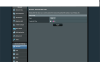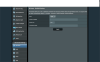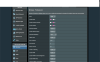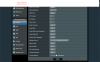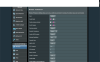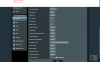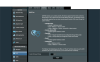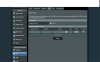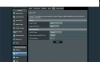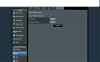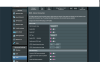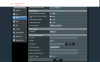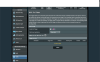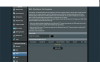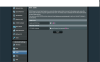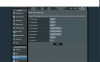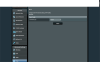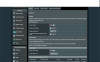Hello, I am a novice internet user/gamer and I am experiencing some issues with my upload/download speeds, especially with the upload speeds. I have experimented with some options and managed to get speeds ranging from; (60mbs/dwn & 6mbs/up) , (150mbs/dwn & 7mbs/up) , (180mbs/dwn & 8mbs/up) but I've never managed to get a full 12mbs upload to my ps4 and still get lag and jittering even when I managed to get 180dwn & 8up which was a week ago, today ive been getting 10mbs/dwn and 3mbs/up maybe this is a temporary hick up or throttling. But anyways I am wondering if perhaps I can optimise my RT-AC86U Merlin settings.
First i'll tell you about my setup and usage before the Merlin settings which is what I am here asking for advice on. I am on a Virgin media vivid 200 package (200mbps/dwn & 12mps/up), connected via; Rg6 coaxial 10m (VM default) > VM home hub 3 (Modem mode) > CAT7 1m ethernet (vandesail) > ASUS rt-ac86u > CAT7 20m ethernet (vandesail) > PS4 PRO > BenQ Zowie RL2455 1ms Monitor.
In our 2 storey home we have 1-8 devices connected at any one time;(ps4 pro Lan, amazon fire stick 2.4ghz, 3 mobiles 5ghz, 3 laptops 2,4ghz) and we are surrounded by other peoples networks. When im in full stream mode I tend to have only the ps4 connected as much as possible.
So I would like to ask the SNB community, What are the overclock/optimal settings to get max isp up & down bandwidth and reduce ping/lag as much as possible to my ps4 pro?
Merlin firmware: 384.11_2
Below I will attach screenshots of my current settings on merlin;
First i'll tell you about my setup and usage before the Merlin settings which is what I am here asking for advice on. I am on a Virgin media vivid 200 package (200mbps/dwn & 12mps/up), connected via; Rg6 coaxial 10m (VM default) > VM home hub 3 (Modem mode) > CAT7 1m ethernet (vandesail) > ASUS rt-ac86u > CAT7 20m ethernet (vandesail) > PS4 PRO > BenQ Zowie RL2455 1ms Monitor.
In our 2 storey home we have 1-8 devices connected at any one time;(ps4 pro Lan, amazon fire stick 2.4ghz, 3 mobiles 5ghz, 3 laptops 2,4ghz) and we are surrounded by other peoples networks. When im in full stream mode I tend to have only the ps4 connected as much as possible.
So I would like to ask the SNB community, What are the overclock/optimal settings to get max isp up & down bandwidth and reduce ping/lag as much as possible to my ps4 pro?
Merlin firmware: 384.11_2
Below I will attach screenshots of my current settings on merlin;
Attachments
-
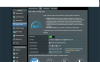 Screenshot 2019-05-27 at 02.57.15.png245.6 KB · Views: 1,149
Screenshot 2019-05-27 at 02.57.15.png245.6 KB · Views: 1,149 -
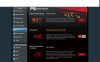 Screenshot 2019-05-27 at 02.58.14.png220.6 KB · Views: 1,136
Screenshot 2019-05-27 at 02.58.14.png220.6 KB · Views: 1,136 -
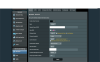 Screenshot 2019-05-27 at 02.59.49.png201.6 KB · Views: 1,285
Screenshot 2019-05-27 at 02.59.49.png201.6 KB · Views: 1,285 -
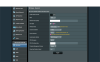 Screenshot 2019-05-27 at 02.59.56.png201.7 KB · Views: 1,061
Screenshot 2019-05-27 at 02.59.56.png201.7 KB · Views: 1,061 -
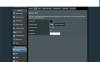 Screenshot 2019-05-27 at 03.00.09.png187 KB · Views: 1,095
Screenshot 2019-05-27 at 03.00.09.png187 KB · Views: 1,095
Last edited: