MoInSTL
Occasional Visitor
I don't know why, but I posted this over at the Synology forum--it's dead there. 
Single, simple gigabit LAN. Using Asus RT-N66U router. No switches, etc. All cables are Cat6 except for Cat5se the DS came with. Two 3TB WD Reds with SHR. No real services running. Just moving files over to have in a single location and haven't had the time to really load it up yet so I just have 100GB disk space used so far.
I had resource manager open and the best I saw was a spike to 447KB up and 143.9MB down when uploading a Windows 7 iso. It bounced around between 40-80MB mostly.
Finally got around to using LAN Speed Test with 100MB file chunk. Results are below. Am I ontrack? Basic PC specs: i7 2600K, 16GB RAM, Samsung EVO 250GB SSD, Intel 128GB SSD.
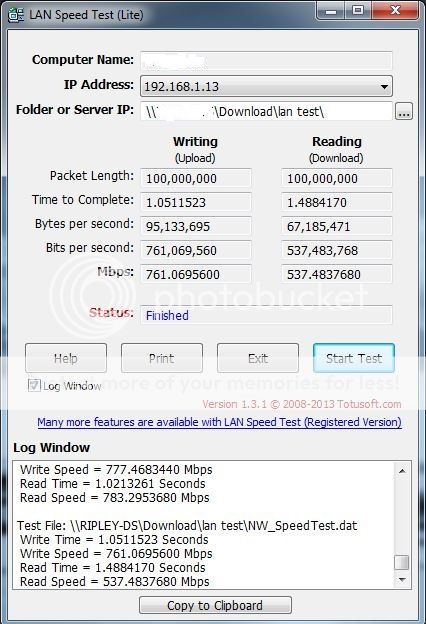
Single, simple gigabit LAN. Using Asus RT-N66U router. No switches, etc. All cables are Cat6 except for Cat5se the DS came with. Two 3TB WD Reds with SHR. No real services running. Just moving files over to have in a single location and haven't had the time to really load it up yet so I just have 100GB disk space used so far.
I had resource manager open and the best I saw was a spike to 447KB up and 143.9MB down when uploading a Windows 7 iso. It bounced around between 40-80MB mostly.
Finally got around to using LAN Speed Test with 100MB file chunk. Results are below. Am I ontrack? Basic PC specs: i7 2600K, 16GB RAM, Samsung EVO 250GB SSD, Intel 128GB SSD.
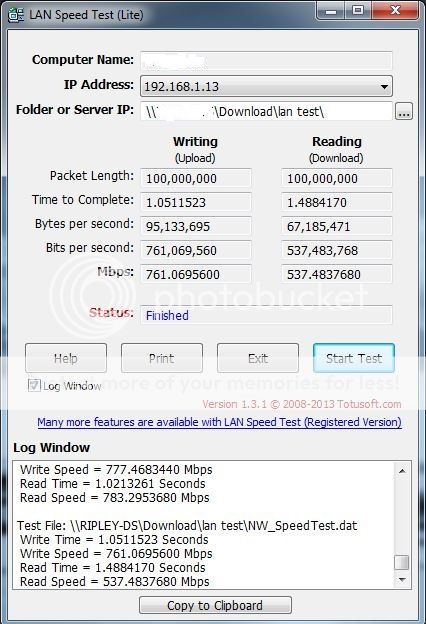
Last edited:

