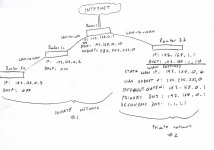Hello Network Wizards!
I'm a complete n00b trying to work out how to setup my own home network and I seek your sage counsel.
I have 3 wireless routers that I would like to connect.
1. Router 1: my primary router and modem that is connected to the internet via fibre optic broadband cable. Also a wireless access point.
2. Router 2a: a secondary router, connected to Router 1, that acts as a WiFi extender with additional ethernet ports to the second building of my property.
3. Router 2b: another secondary router, also connected to Router 1, that acts as a WiFi extender with additional ethernet ports to the guest annex of my house.
I have attached a (very) Heath Robinson diagram of what I want it to look like. Imagine it like a 'V' shape. Internet comes into the bottom of the V (router 1), where the two lines meet, and gets sent to the top left and right terminals (routers 2a and 2b).
All routers have 4x gigabit LAN ports, 1x gigabit WAN port plus WiFi and will be connected together via cat6 ethernet cable.
Routers 2a and 2b will connect to the internet through Router 1.
Router 2a and 2b are not connected.
Ideally I would like Router 1 and Router 2a to form a LAN so they can share files/printers, etc. Essentially Router 2a just works as an extender (of Wi-Fi and ethernet) for Router 1.
However, Router 2b is primarily going to be used by Airbnb-type guests staying in a guest annex. Therefore, to ensure their privacy and mine, I would like Router 2b to operate in its own separate LAN and for devices connected to Router 2b not to be able to access the LAN network of Routers1 and 2a, and vice versa.
I think what is required is for, Router 1 and Router 2a to be connected via a LAN-to-LAN connection. Whereas Router 1 and 2b will be connected via a LAN-to-WAN connection.
If this is not possible for some nuanced technical reason (or if it's significantly simpler not to), I'm happy to have all 3 routers separate and not be able to share a LAN. (I'm really not that bothered about it if it's likely to be super complicated, it's just not that important).
The trouble is I'm not quite sure how to do any of this, either wiring up the routers or using DHCP settings and all the other complicated router mumbo jumbo with IP addresses.
Router 2a will probably have the most devices connected at any one time but even that is unlikely to ever have more than 10 (absolute max), so the routers should never have trouble assigning IP addresses.
Supplementary question: I may at some point want to daisy chain another tertiary (?) router to Router 2a (let's call the new Router 3a) to give me greater WiFi/ethernet coverage throughout my house. Think of it like an 'N' shape: router 1 would be the top left join of the N, router 2b would be bottom left terminus, and Routers 2a and 3a would be the bottom right join and top right terminus of the N respectively. Router 3a would also form part of the LAN with Routers 1 and 2a. If you can advise how I might be able to build in this upgrade capacity during the setup, that would be really helpful.
I'd be greatful for any advice you could give me.
Best wishes
George