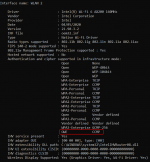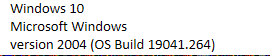NOTE: As of 24 February, Intel has updated its installer to include the 22.30.0.11 driver. So the instructions are greatly simplified.
I just went through installing a working Windows 10 driver for the Intel AX210. With credit and thanks to @avtella for his initial posts, I found a few details lacking. So here are the steps I followed. I've copied some of this from the posts starting here.
First thing you need to do is make sure your Windows 10 is running version 2004 (aka May 2020 update) or higher. I installed the latest as of this writing, Version 20H2 (aka October 2020 update).

You need this for Windows to support Opportunistic Wireless Encryption (OWE). That is one of the two methods supported (WPA3 is the other) for wireless authentication on 6 GHz for the ASUS GT-AXE11000.
If you have installed the correct version of Windows 10, you can verify that OWE is supported by opening a command window and entering netsh wlan show drivers. You should see a result like this one:
 1) Download and install the latest Intel Windows 10 Wi-Fi Driver package https://downloadcenter.intel.com/download/30208/Windows-10-Wi-Fi-Drivers-for-Intel-Wireless-Adapters
1) Download and install the latest Intel Windows 10 Wi-Fi Driver package https://downloadcenter.intel.com/download/30208/Windows-10-Wi-Fi-Drivers-for-Intel-Wireless-Adapters
2) When the driver installation is done, you will be prompted to reboot. After reboot, go back to the Network Properties Driver screen and verify that the driver version is 22.30.0.11.
3) Now do the registry edit:
a) Open RegEdit
b) Go to HKEY_LOCAL_MACHINE
c) Under it open SYSTEM
d) Under that open ControlSet001 or ControlSet
e) Under it open Control
f) Under that open Class
g) Then find the key that contains Class Net. The key ID varies by system.
Note: I found it helpful to click on the Class folder and enter Control+F to open the Find window. Then enter "Net" in the Find field, check only the Data box under "Look at" and check "Match whole string only"
h) In the Net Class folder, you should see many folders, numbered 0000, 0001, etc. To find the one you want, right-click on the Net Class folder you found in step g), select Find Value and search for "Intel(R) Wi-Fi 6E AX210 160MHz"
i) Add the DWORD Is6GhzBandSupported with value 1
4) Close the registry editor and reboot the system.
Please let me know if you find any errors in this procedure. Thanks!
I just went through installing a working Windows 10 driver for the Intel AX210. With credit and thanks to @avtella for his initial posts, I found a few details lacking. So here are the steps I followed. I've copied some of this from the posts starting here.
First thing you need to do is make sure your Windows 10 is running version 2004 (aka May 2020 update) or higher. I installed the latest as of this writing, Version 20H2 (aka October 2020 update).
You need this for Windows to support Opportunistic Wireless Encryption (OWE). That is one of the two methods supported (WPA3 is the other) for wireless authentication on 6 GHz for the ASUS GT-AXE11000.
If you have installed the correct version of Windows 10, you can verify that OWE is supported by opening a command window and entering netsh wlan show drivers. You should see a result like this one:
2) When the driver installation is done, you will be prompted to reboot. After reboot, go back to the Network Properties Driver screen and verify that the driver version is 22.30.0.11.
3) Now do the registry edit:
a) Open RegEdit
b) Go to HKEY_LOCAL_MACHINE
c) Under it open SYSTEM
d) Under that open ControlSet001 or ControlSet
e) Under it open Control
f) Under that open Class
g) Then find the key that contains Class Net. The key ID varies by system.
Note: I found it helpful to click on the Class folder and enter Control+F to open the Find window. Then enter "Net" in the Find field, check only the Data box under "Look at" and check "Match whole string only"
h) In the Net Class folder, you should see many folders, numbered 0000, 0001, etc. To find the one you want, right-click on the Net Class folder you found in step g), select Find Value and search for "Intel(R) Wi-Fi 6E AX210 160MHz"
i) Add the DWORD Is6GhzBandSupported with value 1
4) Close the registry editor and reboot the system.
Please let me know if you find any errors in this procedure. Thanks!
Attachments
Last edited: