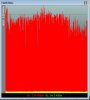New here... just bough the WNDR3700, first venture into wireless n. Was having some problems with wildly varying transfer speeds, and I never get above 6Mbps peak, so I downloaded NetMeter. I have been trying to diagnose for the last 2 weeks, but now I am wondering what a "normal" netmeter graph looks like for wireless... not the same for wired, no pulse train or problems copying huge files quickly.
see attached screenshot... it happens regardless of the # bars signal strength or throughput on the windows screen (yes, I read from the "5 ways to fix..." that these are worthless, but though I'd throw that in anyway).
Any help is much appreciated... logged many hours trying to figure this out and changed many settings... all to max performance, max power etc.
see attached screenshot... it happens regardless of the # bars signal strength or throughput on the windows screen (yes, I read from the "5 ways to fix..." that these are worthless, but though I'd throw that in anyway).
Any help is much appreciated... logged many hours trying to figure this out and changed many settings... all to max performance, max power etc.


![NetMeter [].jpg](/data/attachments/0/224-e44d8496f4168108f4e2c14ac059aae2.jpg)