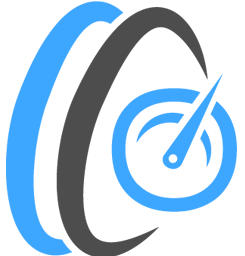worker_processes auto;
worker_rlimit_nofile 100000;
user nobody;
events {
worker_connections 2048;
multi_accept on;
}
error_log /var/log/nginx/error.log notice;
pid /tmp/nginx.pid;
http {
include mime.types;
default_type application/octet-stream;
include /etc/nginx/conf.d/*.conf;
server {
server_name _ localhost;
listen 3000;
# listen 3001 ssl;
listen [::]:3000;
#listen [::]:3001 ssl;
# If you like to Enable HTTP2 add "http2" to the above line.
# If HTTP2 Enabled. Upload location should Proxy_Pass to http 1.1 port.
# Otherwise you will see abnormal Upload Speeds.
# Nginx Server Windows SSL Performance was very poor! Better use Linux if you need SSL support.
#ssl_certificate /etc/ssl/nginx.crt; # Use your own certificate & key
#ssl_certificate_key /etc/ssl/nginx.key; # <-- key
#ssl_ciphers EECDH+AESGCM:EDH+AESGCM:AES256+EECDH:AES256+EDH;
#ssl_protocols TLSv1.1 TLSv1.2;
#ssl_session_cache shared:SSL:10m;
#ssl_session_timeout 10m;
root share/nginx/html;
index index.html;
client_max_body_size 10000M;
error_page 405 =200 $uri;
access_log off;
gzip off;
fastcgi_read_timeout 999;
log_not_found off;
server_tokens off;
error_log /dev/null; #Disable this for Windows Nginx.
tcp_nodelay on;
tcp_nopush on;
sendfile on;
open_file_cache max=200000 inactive=20s;
open_file_cache_valid 30s;
open_file_cache_min_uses 2;
open_file_cache_errors off;
location / {
add_header 'Access-Control-Allow-Origin' "*" always;
add_header 'Access-Control-Allow-Headers' 'Accept,Authorization,Cache-Control,Content-Type,DNT,If-Modified-Since,Keep-Alive,Origin,User-Agent,X-Mx-ReqToken,X-Requested-With' always;
add_header 'Access-Control-Allow-Methods' 'GET, POST, OPTIONS' always;
#Very Very Important! You SHOULD send no-store from server for Google Chrome.
add_header Cache-Control 'no-store, no-cache, max-age=0, no-transform';
add_header Last-Modified $date_gmt;
if_modified_since off;
expires off;
etag off;
if ($request_method = OPTIONS ) {
add_header Access-Control-Allow-Credentials "true";
add_header 'Access-Control-Allow-Headers' 'Accept,Authorization,Cache-Control,Content-Type,DNT,If-Modified-Since,Keep-Alive,Origin,User-Agent,X-Mx-ReqToken,X-Requested-With' always;
add_header 'Access-Control-Allow-Origin' "$http_origin" always;
add_header Access-Control-Allow-Methods "GET, POST, OPTIONS" always;
return 204;
}
}
#HTTP2 & HTTP3 will not wait for the post body and return 200. We need to stop that behaviour.
#Otherwise, you will see abnormal upload speed. To fix this issue, Enable the following lines. (Only Applicable If you Enabled HTTP2 or HTTP3 in This Server.)
#HTTP2 & HTTP3 -> UPLOAD FIX -- START
#location = /upload {
#proxy_pass http://127.0.0.1:3000/dev-null;
#}
#location = /dev-null {
#return 200;
#}
#HTTP2 & HTTP3 -> UPLOAD FIX -- END
#Caching for Static Files,
location ~* ^.+\.(?:css|cur|js|jpe?g|gif|htc|ico|png|html|xml|otf|ttf|eot|woff|woff2|svg)$ {
access_log off;
expires 365d;
add_header Cache-Control public;
add_header Vary Accept-Encoding;
tcp_nodelay off;
open_file_cache max=3000 inactive=120s;
open_file_cache_valid 45s;
open_file_cache_min_uses 2;
open_file_cache_errors off;
gzip on;
gzip_disable "msie6";
gzip_vary on;
gzip_proxied any;
gzip_comp_level 6;
gzip_buffers 16 8k;
gzip_http_version 1.1;
gzip_types text/plain text/css application/json application/x-javascript text/xml application/xml application/xml+rss text/javascript application/javascript image/svg+xml;
}
}
}

 github.com
github.com