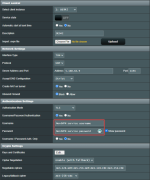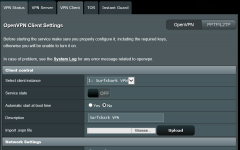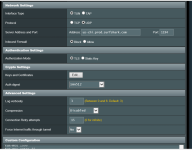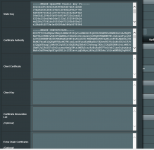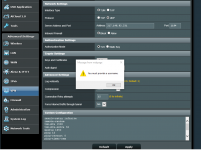Hello,
I’m try to set up openvpn using Surfshark on a ASUS RT-AC88U using Asuswrt-Merlin 386.2_4 following this tutorial. ( How to set up Surfshark VPN on an AsusWRT router? – Surfshark Customer Support ) However, I am failing to see the box in openvpn to enter a user name and password. Has something changed or am I just not seeing it? If someone could point in in the right direction, I would be grateful.
Thank you, Bill
I’m try to set up openvpn using Surfshark on a ASUS RT-AC88U using Asuswrt-Merlin 386.2_4 following this tutorial. ( How to set up Surfshark VPN on an AsusWRT router? – Surfshark Customer Support ) However, I am failing to see the box in openvpn to enter a user name and password. Has something changed or am I just not seeing it? If someone could point in in the right direction, I would be grateful.
Thank you, Bill