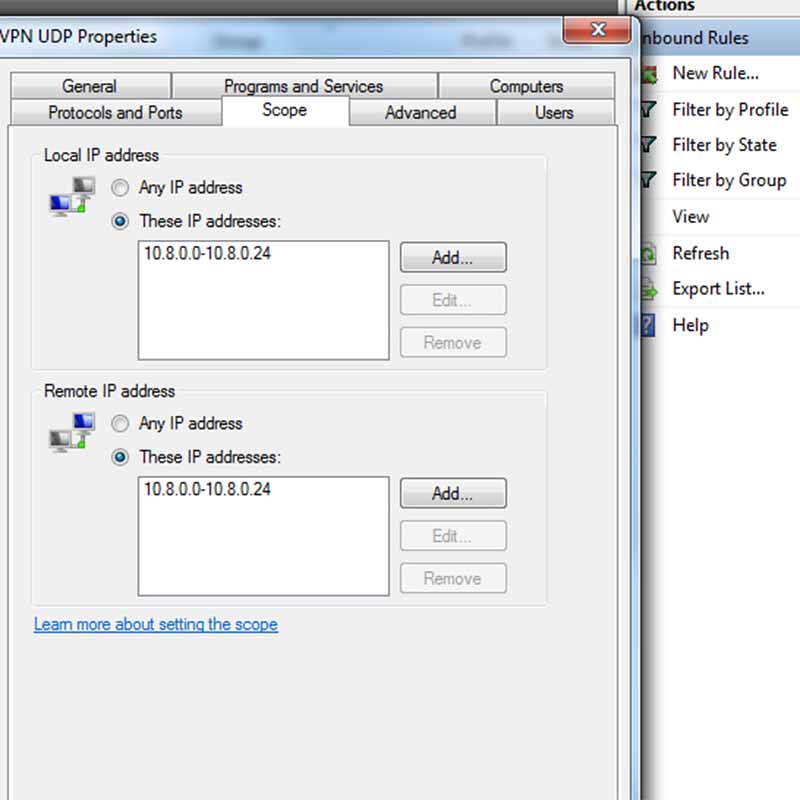keyboard99
Occasional Visitor
I am trying to use my Asus RT-AC-68U as a VPN server using the inbuilt VPN function. Running 378.56_2 Merlin.
I create the ovpn file and then for example load that into my phone via Openvpn app then I use es file explorer to browse my network. I have a Win7 machine with some shares and a Freenas Box. I can browse the freenas box(using my internal network ip, 192.168....) but I cannot view the win7.
Stangely if I use AIcloud I can browse both the freenas and the win7, so that app is doing something I am missing. I want to configure my laptop to VPN into the shares without the AIclooud app as its flaky. So I am missing something, but what?
I create the ovpn file and then for example load that into my phone via Openvpn app then I use es file explorer to browse my network. I have a Win7 machine with some shares and a Freenas Box. I can browse the freenas box(using my internal network ip, 192.168....) but I cannot view the win7.
Stangely if I use AIcloud I can browse both the freenas and the win7, so that app is doing something I am missing. I want to configure my laptop to VPN into the shares without the AIclooud app as its flaky. So I am missing something, but what?