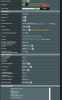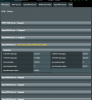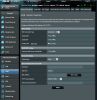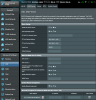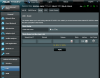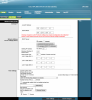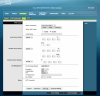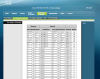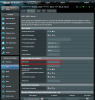YYCuser
New Around Here
I have an ASUS RT-AC87U router with the most recent Merlin firmware installed. I just signed up for a VPN service from Buffered, and I have been trying to follow the instructions to Install the OpenVPN within my router. Can't get it to work. I can get the OpenVPN connection to work, it says its connected fine, but I don't have internet access. I disconnect the OpenVPN and the internet is back. I then tried connecting to the Google DNS instead of automatically, and still have issues. (BTW, I have had a VPN installed there and working fine from PrivateInternetAccess, but since they are blocked by Netflix I an trying alternates).
I have been in discussion with their "support" guy, but he is basically just telling me to follow the instructions, no real help there. I'm ready to try someone else with a better support desk, but thought I would post this there in case someone smart can assist me.
I have attached a PDF that includes screenshots of as many config screen as I could think of, and a log file to show the setup as it sits right this minute, nothing different other than I have disabled the VPN for get internet back.
Any suggestions appreciated.
I have been in discussion with their "support" guy, but he is basically just telling me to follow the instructions, no real help there. I'm ready to try someone else with a better support desk, but thought I would post this there in case someone smart can assist me.
I have attached a PDF that includes screenshots of as many config screen as I could think of, and a log file to show the setup as it sits right this minute, nothing different other than I have disabled the VPN for get internet back.
Any suggestions appreciated.