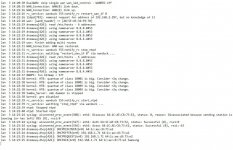FranticOrange
New Around Here
Hi all, and Happy New Year.
I'm hoping someone can help me.
I recently upgraded my router (Asus RT-AC88U) to 386.3_2 and started to experience an odd issue at around the same time. I've lived with it hoping that upgrading to 386.4 might resolve it, but no such luck. I have reset to factory defaults several times (using both the WPS method and the web UI method), but the issue remains.
Whenever I reboot my router, it loses the connection to the internet via the modem with the message "Your ISP's DHCP isn't functioning properly". Rebooting the modem then resolves the issue but that's not a workable solution for me as I have the router scheduled to reboot every week.
I'm in the UK, my ISP is TalkTalk and the modem is a SAGEMCOM FAST 5364. A network cable is connected from the WAN port of the router to the LAN1 port on the modem. I have the modem's IP address set to 192.168.2.1 and DHCP is set to issue IP addresses in the 192.168.2.10 to .254 range with a subnet mask of 255.255.255.0. The router's IP address is the default 192.168.1.1. Note that nothing is physically connected to the modem other than the router, WiFi is disabled on the modem and all of the devices in my home use WiFi through the router.
After a router reboot and the problem occurs, for diagnostic purposes, I can unplug the network cable from the router and plug it into a laptop and can see that the modem issues me a valid 192.168.2.x IP address and the laptop has internet access. Out of interest, then plugging the cable back in to the router does not force the modem to issue a new IP address.
My setup isn't new and has been working fine for a couple of years until the 386.3_2 upgrade.
Can any of the experts here offer me any guidance please?
Thank you.
I'm hoping someone can help me.
I recently upgraded my router (Asus RT-AC88U) to 386.3_2 and started to experience an odd issue at around the same time. I've lived with it hoping that upgrading to 386.4 might resolve it, but no such luck. I have reset to factory defaults several times (using both the WPS method and the web UI method), but the issue remains.
Whenever I reboot my router, it loses the connection to the internet via the modem with the message "Your ISP's DHCP isn't functioning properly". Rebooting the modem then resolves the issue but that's not a workable solution for me as I have the router scheduled to reboot every week.
I'm in the UK, my ISP is TalkTalk and the modem is a SAGEMCOM FAST 5364. A network cable is connected from the WAN port of the router to the LAN1 port on the modem. I have the modem's IP address set to 192.168.2.1 and DHCP is set to issue IP addresses in the 192.168.2.10 to .254 range with a subnet mask of 255.255.255.0. The router's IP address is the default 192.168.1.1. Note that nothing is physically connected to the modem other than the router, WiFi is disabled on the modem and all of the devices in my home use WiFi through the router.
After a router reboot and the problem occurs, for diagnostic purposes, I can unplug the network cable from the router and plug it into a laptop and can see that the modem issues me a valid 192.168.2.x IP address and the laptop has internet access. Out of interest, then plugging the cable back in to the router does not force the modem to issue a new IP address.
My setup isn't new and has been working fine for a couple of years until the 386.3_2 upgrade.
Can any of the experts here offer me any guidance please?
Thank you.