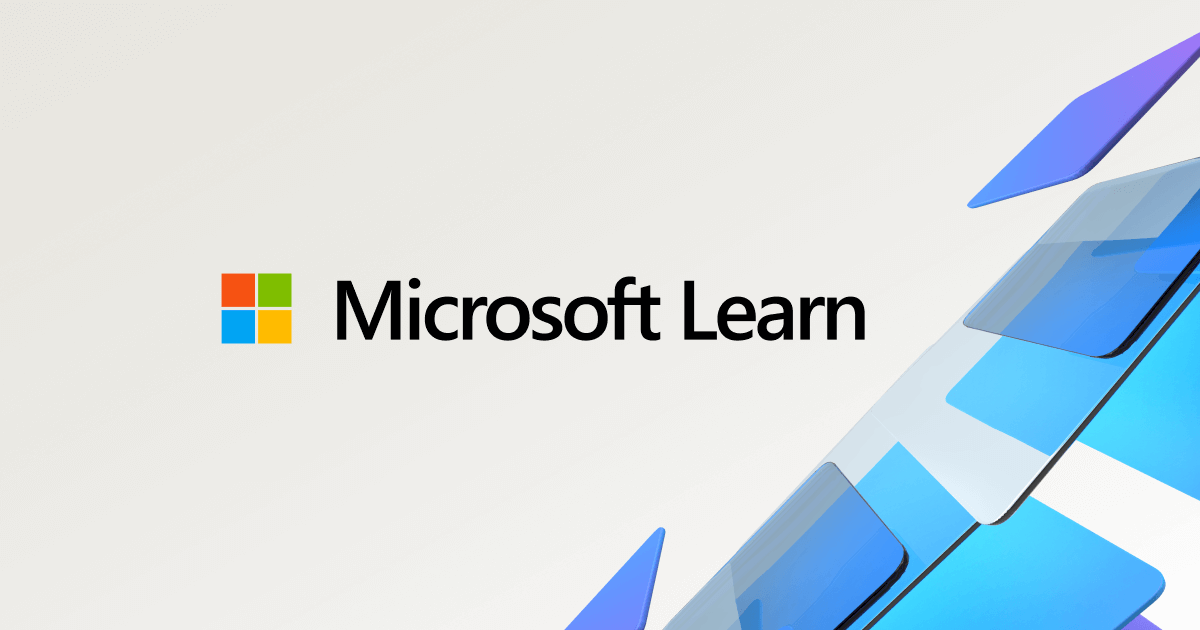Looking for suggestions as to why windows 11 updates won't download. Stuck at 0% an ongoing issue I’ve had for a year.
What I know works, any VPN will allow the download to work. Also manually updating from catalogue works.
What I've tried:
Cycling windows updates. Also restarted services and via cmd prompt.
Disable Norton Antivirus firewall (even though I can download when enabled with a VPN)
Disable Skynet
Disable Diversion
Disable Network Filter List
Disable Ai Protection
DNS server normally cloudflare with DNS-over TLS, Disable TLS, Set DNS provider to automatic by ISP.
Disable DNS rebind protection
Disable DNSSEC support
Prevent client auto DoH No
UPnP normally off and set to No.
Enable Firewall is YES (don't think I need to change that)
Enable DoS protection is YES (don't think I need to change that)
Disable DNS Director
NTP server time.cloudflare.com
*I do use hyper-v just uses basic default switch. No VLANS on this computer. That system on vm uses windows 10 also and updates fine.
*Jumbo packets used on Ethernet 9014, which shouldn't effect anything as its setup correctly. Still can't download even via Wifi which is MTU 1500 by default on Asus routers.
*My friend can't do windows 11 updates either and has a asus router no idea if this is the same issue, but his is a stock asus router.
*Attempted windows update troubleshooter
*Attempted sfc /scannow - fine
*Attempted chkdsk - fine
*Attempted DISM - fine
*Internet is fibre over pppoe MTU 1492
*Router Merlin Current Version : 3004.388.5
*Router GT-AX11000 - This computer isn't on my mesh node
*Windows updates work on other physical computer which is windows 10
*Delivery Optimizations disabled does not download from other computers on internet or lan.
*Deleted windows update cache didn’t help.
Banging my head against a wall trying to figure this one out. I think I've isolated that it's not the router, doubt it would be my ISP. Windows forums are like getting computer suggestions from my grandmother. What I would like to know is this happening to others on Asus routers? Seems to me that it’s isolated to windows 11, I’ve refreshed the computer before same issue.
*Motherboard is a crosshair viii hero wifi
*Ethernet Network card is a Asus XG-C100C 10G
*Wifi is built in to motherboard. Uses AX testing wifi adapter I unplug Ethernet so it doesn’t default to Ethernet.
*Motherboard also has a gigabit and 2.5 gigabit ethernet port built in tried those same issue.
*This computer connects to a 10G unmanaged switch then goes to 2.5G into the GT-AX11000, 10G is simply lan side for NAS/File transfer purpose.
What I know works, any VPN will allow the download to work. Also manually updating from catalogue works.
What I've tried:
Cycling windows updates. Also restarted services and via cmd prompt.
Disable Norton Antivirus firewall (even though I can download when enabled with a VPN)
Disable Skynet
Disable Diversion
Disable Network Filter List
Disable Ai Protection
DNS server normally cloudflare with DNS-over TLS, Disable TLS, Set DNS provider to automatic by ISP.
Disable DNS rebind protection
Disable DNSSEC support
Prevent client auto DoH No
UPnP normally off and set to No.
Enable Firewall is YES (don't think I need to change that)
Enable DoS protection is YES (don't think I need to change that)
Disable DNS Director
NTP server time.cloudflare.com
*I do use hyper-v just uses basic default switch. No VLANS on this computer. That system on vm uses windows 10 also and updates fine.
*Jumbo packets used on Ethernet 9014, which shouldn't effect anything as its setup correctly. Still can't download even via Wifi which is MTU 1500 by default on Asus routers.
*My friend can't do windows 11 updates either and has a asus router no idea if this is the same issue, but his is a stock asus router.
*Attempted windows update troubleshooter
*Attempted sfc /scannow - fine
*Attempted chkdsk - fine
*Attempted DISM - fine
*Internet is fibre over pppoe MTU 1492
*Router Merlin Current Version : 3004.388.5
*Router GT-AX11000 - This computer isn't on my mesh node
*Windows updates work on other physical computer which is windows 10
*Delivery Optimizations disabled does not download from other computers on internet or lan.
*Deleted windows update cache didn’t help.
Banging my head against a wall trying to figure this one out. I think I've isolated that it's not the router, doubt it would be my ISP. Windows forums are like getting computer suggestions from my grandmother. What I would like to know is this happening to others on Asus routers? Seems to me that it’s isolated to windows 11, I’ve refreshed the computer before same issue.
*Motherboard is a crosshair viii hero wifi
*Ethernet Network card is a Asus XG-C100C 10G
*Wifi is built in to motherboard. Uses AX testing wifi adapter I unplug Ethernet so it doesn’t default to Ethernet.
*Motherboard also has a gigabit and 2.5 gigabit ethernet port built in tried those same issue.
*This computer connects to a 10G unmanaged switch then goes to 2.5G into the GT-AX11000, 10G is simply lan side for NAS/File transfer purpose.
Last edited: