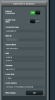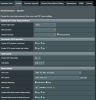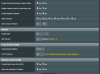After updating the internet status show as disconnected but it is not disconnected.
On startup, it will momentarily show the correct information then show the disconnected status.
Please note, the internet is working correctly. If you click the global, the internet status pane shows the current information for the internet connection.
If you refresh the page, it again momentarily shows the correct information.
The attached files show what I am seeing.
Has anyone seen this?
On startup, it will momentarily show the correct information then show the disconnected status.
Please note, the internet is working correctly. If you click the global, the internet status pane shows the current information for the internet connection.
If you refresh the page, it again momentarily shows the correct information.
The attached files show what I am seeing.
Has anyone seen this?