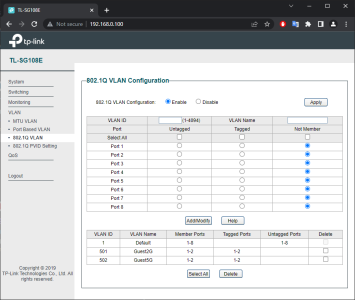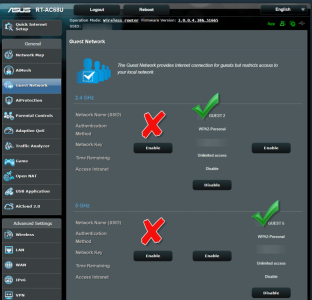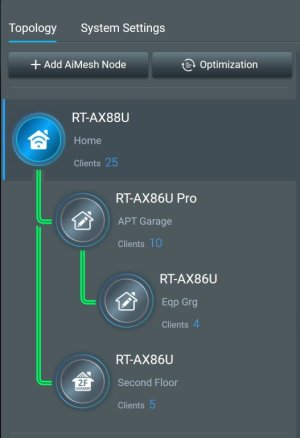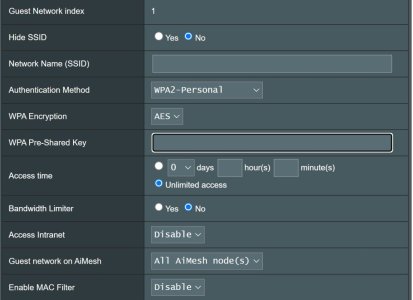As I said, while I could potentially bypass the basement switch by jumpering the patch panel from the GT-AX6000 to the RT-AX88U for testing, even if that works, I will not be able to bypass the play room switch the TUF-AX5400 is connected to. Unfortunately the roof design above my son's room (2 joining slopes) makes it near impossible to get up and into the crawl space above his room to fish a new wire down his wall.
See also Post 138.
So to reply to myself... I GOT IT WORKING, at least for 2.4Ghz Guest networks as I haven't enabled 5ghz guest yet. With Guest 1 network enabled and Intranet Access = Disabled, devices are able to connect to the guest network on the AiMesh Nodes, and are able to access the internet. My home network is 192.168.0.x, on the 2.4ghz Guest network, the IP's were 192.168.101.x. And the Asus Router app on my phone, properly listed my device on the 2.4ghz Guest network, on the router/node I was connected to.
Short Version: Since I can't run wires directly between the GT-AX6000 AiMesh Router and the RT-AX88U and TUF-AX5400 AiMesh Nodes quickly and easily, the solution it involved replacing the unmanaged switches in between them with managed switches, creating VLAN 501 and 502 in each of the managed switches, and set the ports the GT-AX600, RT-AX88U and TUF-AX5400 were connected to as TAGGED for those Vlans.
Steps I took:
As my first step, I was able to remove basement switch from between my GT-AX6000 (AI Mesh router) and RT-AX88U (AI Mesh Node) by jumpering from patch panel port to patch panel port, so basically having a wire directly between the two. With this setup I was able to connect a device to the guest 1 network on the RT-AX88U (with Intranet Access = Disabled) and access the internet only.
Next step involved what I read about VLANs for the guest networks and how unmanaged switches can sometimes not pass through VLAN tags/info.
My Basement switch is a Dell X1026p switch which I had been running in Unmanaged Mode. I hadn't been doing anything fancy, so unmanaged was fine. To test the VlAN idea, I switched it to Managed. Using its menus, and going under Network Administration -> Vlan -> Standard Vlan, Vlan 1 was created an all ports set as "Untagged" for it. I created a 501 and 502 Vlan, and set the ports connecting to my patch panel corresponding to the connections for the GT-AX6000, RT-AX88U and Playroom (ports 22, 23, and 24) as "TAGGED" for Vlan 501 and 502. With that setup, I was able to connect a device to the guest network (intranet access=disabled) on the RT-AX88U, get an IP an connect to the internet only.
Finally, the switch in the play room was an unmanaged 8 port D-Link so I picked up a "Netgear GS108Ev3 - 8-Port Gigabit Ethernet Smart Managed Plus Switch" at the local best buy because it was on sale for nearly 50% off, making it relatively cheap and an easy solution. On the Netgear, I used the menus to go Vlan -> 802.1Q -> VLan Configuration, enable it, again Vlan 1 was already created and ports 1 through 8 were members. Next I created VLAN 501 and 502, then on the Vlan Membership tab assigned Ports 1 (connected to the Dell X1026 in the basement) and 2 (connected to the TUF-AX5400 in Son's room) as Tagged on Vlan 501 and 502. With that finally setup, I was able to connect a device to the guest network (intranet access=disabled) on the TUF-AX5400 in my Son's room, get an IP an connect to the internet only.