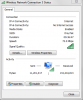Hi,
I have an N-rated router (I know, I know...there are newer faster AC ones out there, but this is fine for me) in my living room.
In my bedroom, I have 3 laptops.
I can understand my personal laptop not showing higher Mbps as it doesn't appear to support 802.11 N speeds but my work laptop is what is a bit surprising seeing as it appears to be 'N-rated'.
Can anyone shed some light?
Is there a setting on the wireless card that needs to be amended?
Thanks in advance.
TJ
I have an N-rated router (I know, I know...there are newer faster AC ones out there, but this is fine for me) in my living room.
In my bedroom, I have 3 laptops.
- One (my wife's: Acer) shows a status of 150Mbps and has an Atheros wireless card.
- One (my work: HP) shows a max of only 54Mbps and has a Broadcom 4313GN wireless card which shows up as 802.11b/g/n 1x1.
- One (my personal: also an HP) also shows a max of 54Mbps and has an Intel(R) Wireless WiFi Link 4965AG wireless card.
I can understand my personal laptop not showing higher Mbps as it doesn't appear to support 802.11 N speeds but my work laptop is what is a bit surprising seeing as it appears to be 'N-rated'.
Can anyone shed some light?
Is there a setting on the wireless card that needs to be amended?
Thanks in advance.
TJ