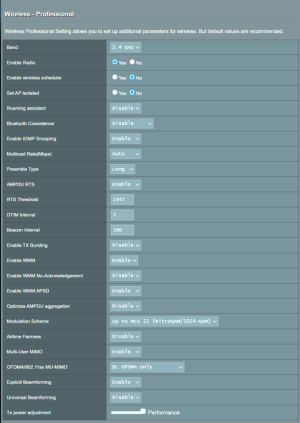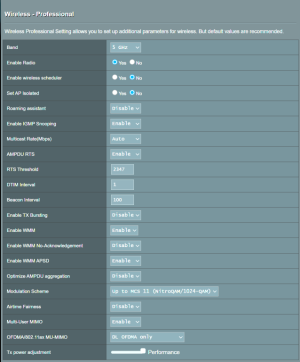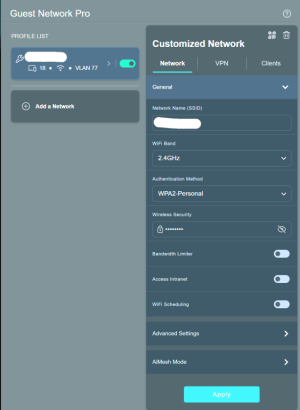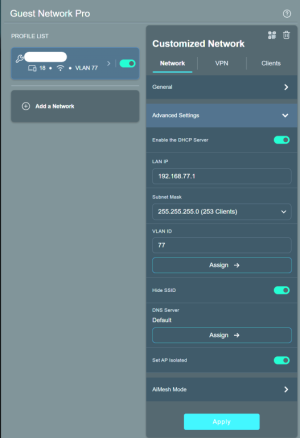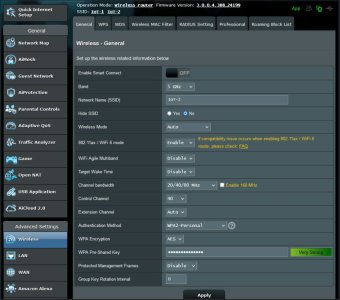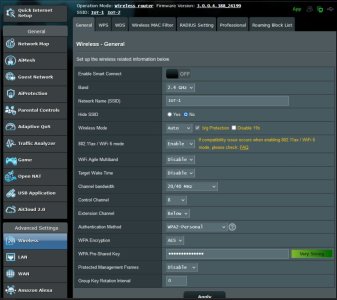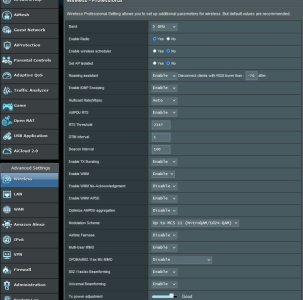You're right, the guest network pro feature in non-beta firmware, at least for, was missing. That's why I have switched to the beta firmware. Regarding my printing issue, I'm not able to print from my wife's phone and tablet, both Samsung models, and also my desktop (the printer appears to be offline). All those devices from which I can't print are connected to the 5G band and are in the same IP range like the main network and all my other mobile devices, also Samsung models, from which I can print. On the guest network pro I connected only my smart devices (sockets, switches, breakers, sensors etc) and those devices don't need to reach the printer. Based on your print screen I have changed some of my wireless settings. When my wife will get back from work I will test to see if it works and most important for how long.If only certain devices are having trouble reaching the WiFi printer
You are using an out of date browser. It may not display this or other websites correctly.
You should upgrade or use an alternative browser.
You should upgrade or use an alternative browser.
Printer does not work anymore ever sense using Asus RT-AX86U as main router and AT&T Gateway/Modem just as a modem on my fiber so weird. How to fix ?
- Thread starter ng4ever
- Start date
I have changed my router settings, based on what you sent, but still can't print from my wife's phone and tablet. On those devices I can't even ping the printer or accessing the printer web page. Any other suggestions?If only certain devices are having trouble reaching the WiFi printer
Last edited:
Have you managed to find a solution to your problem? Thank you!The printer is on Wifi maybe that is why ? Though I made the network name and password the same as before.
I tried unplugging and plugging the printer back in.
Do a search, if you haven't already, for Samsung in these subforums. Seems several are having trouble with Samsung devices an the Asus routers.I have changed my router settings, based on what you sent, but still can't print from my wife's phone and tablet. On those devices I can't even ping the printer or accessing the printer web page. Any other suggestions?
Can the Samsung devices ping any other network client or even access the router GUI?
Edit to add: Also if you are still using the 3.0.0.6.x firmware and GUest Network Pro, I noticed in one of your screen captures you have Access Intranet disabled. May have to enable that if you have devices on that WiFi network and want them to access the intranet (local WiFi and LAN).
Last edited:
Same problem on my PC. I can access the router GUI, I can ping other devices (NAS, Google home, TV and mobile devices) from my network, but I can't reach the printer. So, I assume that the problem is the same even on the Samsung devices that are not able to print and reach the printer. None of my devices that need to print aren't connected to the guest pro network.Can the Samsung devices ping any other network client or even access the router GUI?
Dumb question time. Have you removed the existing or previous print driver or printer association in the computer/mobile device, rebooted the computer/mobile device. Then tried to add a new printer to that device? If the IP address to the printer has changed (or possibly if the router has changed) you typically have to reset or reconnect the printer entry on the computer or mobile device so it can reconnect to the printer at its new address/location.
I already tried that many times, but it doesn't find the printer when I'm trying to add it again. From the mobile devices I deleted the printer from saved printer (Connections - More connection settings - Printing - Default print service - Add printer), but I can't find it when I trying to add it again. I do not know if I should check elsewhere to see if there are any other printer associations. Two days ago when I tried to ping the printer from my computer I received the reply from my PC IP which, at least for me, is very strange. After I rebooted the router things were fine, the ping worked as it should to other devices, but still not able to ping/access the printer. The IP of the printer is assigned manually in the router. This morning my son told me that he can't print anymore and he has never had this problem before. I really don't know what to do anymore. Could a factory reset of the router fix the problems?Have you removed the existing or previous print driver or printer association in the computer/mobile device, rebooted the computer/mobile device.
( AX86U pro)I had some trouble with different WiFi ( mostly 2.4GHz) connected devices for sometime.
Specially my printers ( blink cameras etc.) that would go off line after a few hours or days. I could ping them one day and the next day no.
The problem could arise when you are using devices on two freq. 2.4 &5 GHz.
Tried a lot of solutions ( reboot, resets, wifi6 disabled) and I got one that seemed to solve the problem for me.
My fix is to set in the wireless section... control channel to a fixed channel number ( ex. "8" ) instead of auto channel and in the group key rotation interval set to "0" instead of 3600. The rest is by default.You could possibly set this on the 5 GHZ section also.
The printers ( old canon laser, new Epson colour ink) are both fixed IP, WiFi . ( working now and all stable with everything else)
Don't know if this problem is bug or just a compatibility issue.
Specially my printers ( blink cameras etc.) that would go off line after a few hours or days. I could ping them one day and the next day no.
The problem could arise when you are using devices on two freq. 2.4 &5 GHz.
Tried a lot of solutions ( reboot, resets, wifi6 disabled) and I got one that seemed to solve the problem for me.
My fix is to set in the wireless section... control channel to a fixed channel number ( ex. "8" ) instead of auto channel and in the group key rotation interval set to "0" instead of 3600. The rest is by default.You could possibly set this on the 5 GHZ section also.
The printers ( old canon laser, new Epson colour ink) are both fixed IP, WiFi . ( working now and all stable with everything else)
Don't know if this problem is bug or just a compatibility issue.
Thank you for your feedback. I will give a try and see if your solution works for me either. If it's not too much trouble, could you send me your settings from the wireless and professional section? I want to avoid the factory reset to return the router to default wireless settings. Thank you!( AX86U pro)I had some trouble with different WiFi ( mostly 2.4GHz) connected devices for sometime.
Specially my printers ( blink cameras etc.) that would go off line after a few hours or days. I could ping them one day and the next day no.
The problem could arise when you are using devices on two freq. 2.4 &5 GHz.
Tried a lot of solutions ( reboot, resets, wifi6 disabled) and I got one that seemed to solve the problem for me.
My fix is to set in the wireless section... control channel to a fixed channel number ( ex. "8" ) instead of auto channel and in the group key rotation interval set to "0" instead of 3600. The rest is by default.You could possibly set this on the 5 GHZ section also.
The printers ( old canon laser, new Epson colour ink) are both fixed IP, WiFi . ( working now and all stable with everything else)
Don't know if this problem is bug or just a compatibility issue.
If rebooting helps you can schedule a router reboot using the scheduler (admin/system) section.
Anyway, these settings seems to have solved ... so far, my problems.
Anyway, these settings seems to have solved ... so far, my problems.
Attachments
Thank you for sharing your settings. Yesterday, after I went home I changed the settings and reboot the router. After that I was able to print from all my devices (PC and mobile). I will follow the situation for a couple of days to see what happens and I let you know. Rebooting the router it helps, but not every time and not for all the devices. When I'm not able to print I noticed that changing the device MAC from random to device MAC it helps, but again not every time and not for all the devices.If rebooting helps
Deetlemore
Occasional Visitor
Keep in mind that setting group key rotation interval to "0" disables key rotation entirely and is technically less secure. In the unlikely scenario that someone attempts to crack your wifi encryption, having no key rotation makes it easier to accomplish.
technically less secure yes, but then my router is for home use so it's very unlikely my neighbours would do this. Anyway, I see this as a bug, and needs a firmware update or the actual router is faulty . I don't remember if my old router had this option, because I never had any cut-offs with my present equipment ( old & newer)and I can't have all my devices (phones,tablet,camera etc.) defective. If the rotation feature is bad it's technically less secure IMO.Keep in mind that setting group key rotation interval to "0" disables key rotation entirely and is technically less secure. In the unlikely scenario that someone attempts to crack your wifi encryption, having no key rotation makes it easier to accomplish.
I also looked at the firewall section and it's enabled but with no specific filtering enabled.
vlord
Senior Member
I'm having a similar issue with my hardwired Epson WF-7520 from all clients including my Mac Mini that is also hardwired. This is the same printer I've had for almost 10 years without any issue and have only noticed the issue since upgrading to 388.6. Our other printer, which is a Canon, over wifi running Airprint, doesn't have this issue. If I go to the web management and cycle the Airport settings I can see the printer and even add it but after several minutes it disappears again. On my Mac mini and other Mac clients I've had to manually key in the IP address (bypassing Airprint) which works. I thought it might be something blocking UDP 5353 but that wouldn't make sense with the other printer working fine. Tried pinning it to a low IP, still no luck. Anyways, I've not figured out a solution but thought I'd share that at least one other person is experiencing similar challenges.
Unfortunately all things were fine for one day. The second day I wasn't able anymore to print from the PC. More, when i'm trying to ping the printer IP I get response from the PC's IP. Why?
Rebooting the router again, solved the problem temporarily. It worked until the next day.
I think that something is messing up the DHCP in the router, but I don''t know what. One of these days, even if the printer IP is manually assigned, the printer showed in the router interface, for few second, a totally different IP that the one I allocated. If I try to print from my daughter phone it shows me the old printer IP and after few seconds it changes to the right one.
I never had those issues with my old RT-AC68U router.
I kept wanting to avoid resetting the router to the factory default, but as a last resort I think I'll reset it to see if it helps.
Rebooting the router again, solved the problem temporarily. It worked until the next day.
I think that something is messing up the DHCP in the router, but I don''t know what. One of these days, even if the printer IP is manually assigned, the printer showed in the router interface, for few second, a totally different IP that the one I allocated. If I try to print from my daughter phone it shows me the old printer IP and after few seconds it changes to the right one.
I never had those issues with my old RT-AC68U router.
I kept wanting to avoid resetting the router to the factory default, but as a last resort I think I'll reset it to see if it helps.
Previously you indicated you were using the 3.0.0.6.x firmware on the RT-AX86U Pro router. That firmware is beta status for that router. You may want to consider rolling back to the stock 3.0.0.4.388_24199 release firmware for the RT-AX86U Pro and see if the issue goes away. Assuming you haven't tried that already. Or at the very least not use the Guest Network Pro feature if the WiFi printer or devices having trouble printing are connected to the Guest Network Pro portion.Unfortunately all things were fine for one day. The second day I wasn't able anymore to print from the PC.
Not sure it's been asked or answers but what is the network layout? What other devices are on the local network? Do you have any other routers or anything that is running with a DHCP server enabled on the local network in addition to the main Asus RT-AX86U Pro router?
Yes, I'm still using the beta firmware. I'm aware that the beta version certainly has different bugs, but I had this issue with the printer since the beginning, after I changed my old RT-AC68U with the RT-AX86U Pro router.Previously you indicated you were using the 3.0.0.6.x firmware on the RT-AX86U Pro router
This is the only router in my home, I don't have anything else that is running DHCP. The devices connected to the router are phones, tablets, NAS, TVs, PlayStation, IP cameras, the printer and smart devices like sensors, breakers, sockets, switches, vacuum cleaner, washer, dryer and so on. On the guest pro network I only have in generally devices like sensors, breakers, switches, air conditioner, dehumidifier, sockets, and those devices can't/doesn't need to reach the printer. The printer and the IP cameras are connected to the 2.4 GHz band, and the rest of the devices to the 5 GHz band.
I tried to search the printer automatically through the brother application or by IP address. If the IP is manually assigned the IP address at DHCP lease time should be the same, no? I have set the IP pool starting address from 192.168.X.11 and I reserved the first 9 addresses for manually assign. The printer IP is manually assigned from the 9 addresses that I reserved. Could be that a problem?Another random thought: are you seeking the printer by address or by name? If it's getting a different address at DHCP lease time, perhaps the /name/ associated to the (whatever) lease will be more reliable.
Not sure what that firmware can do in this regard, but, first and foremost, if a device ain't been assigned an address by the DHCP, the DHCP will have no knowledge of it. This is where I get unsure, but if you're using dnsmasq as your network's name server it will (should?) return addresses for whatever a device advertises as its hostname when it obtained its address lease (via DHCP).
Hardcode the address of a wired device and the router can only guess about it.
Hardcode the address of a wired device and the router can only guess about it.
Similar threads
- Replies
- 10
- Views
- 3K
- Replies
- 5
- Views
- 1K
- Replies
- 60
- Views
- 11K
- Replies
- 30
- Views
- 5K
Similar threads
Similar threads
-
AX866U issue with certain devices not able to connect to printer
- Started by lcalamar
- Replies: 4
-
-
Guest Wi-Fi Does What I think?
- Started by Dafish2
- Replies: 5
-
AX86U: Does this indicate a hardware fault?
- Started by John Fitzgerald
- Replies: 4
-
Solved TUF AX3000 V2 How exactly does it block internet access?
- Started by Unranked8891
- Replies: 3
-
Solved Does AXE16000 10G port support 2.5G?
- Started by WunderWungiel
- Replies: 9
Support SNBForums w/ Amazon
If you'd like to support SNBForums, just use this link and buy anything on Amazon. Thanks!
Sign Up For SNBForums Daily Digest
Get an update of what's new every day delivered to your mailbox. Sign up here!
Members online
Total: 2,224 (members: 8, guests: 2,216)