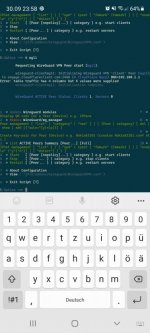Realizing how little I actually know about wgm and its potential (as recently proven) I thought it might be a good idea to look into the code and list all possible commands. We'll, I just realize just how far behind I am with my puny coding skills, yeez
@Martineau were have you found the time to develop all this? The amount of possibilities are virtually endless.
I simply don't have the skills to complete this (I am yet a simple hardware engineer (and most humble at this time)). So either I could scrap what I have done, or I could publish it here and hope that some better person than me could pick up the ball and restructure and finalize this, as I still believe it to be a good idea.
(Disclamer)Beware that the following information could be wrong/incomplete and/or harmful to execute. If you are not prepared to destroy your setup, don't execute anything not documented from the author himself.
0 - show credits
1 | i - Install Wireguard Manager
2 | z - Remove/uninstall Wireguard manager
3 | list | show - show peer status
4 | start - start all
{Peer} - start peer (start wg11)
{Category} - start category (start clients)
{nopolicy} - ???
5 | stop - stop all
{Peer} - stop peer (stop wg11)
{Category} - stop category (stop clients)
6 | restart
{Peer} - restart peer (restart wg11)
{Category} - restart category (restart clients)
{nopolicy} - ???
7 | qrcode - display qrcode for a server peer.
8 | peer - show all peers
{peer} - show peer info
{'new'} -
{'auto='} - yYnNpPZ
{'del' | 'delX'} - delete peer
{'comment'} - set peer comment
{'dump' | 'config'} - display peer .conf file
{'import'} - import peer
{'rule'} - manage peer rules
{[rule def]}
{'allowedips='} - set allowed ip:s
{'ip='} - ???
{'dns='} - set peer dns
{'mtu='} - set peer mtu
{'add' | 'del' | 'upd'}
{'ipset'}
9 | create - create key pair for server peer
createsplit
10 | ipset
Multiple choices...tbd
u | uf | uf {branch} - update, force update
ip - display VPN pool ???
getmod - download modules
loadmod - load modules
dns - dnsmasq listening on...
natstart - nat-start monitoring of firewall rules
alias {alias}={'scriptPath'}- create shell alias with script execution
diag - display diagnose data
{'route' | 'rpdp'} - display routes and rules
{'udp' | 'sockets'} - display udp sockets
{'firewall'} - display firewall rules
{'sql'} - display all tables?
{'sql' table} - show table (tra*, sess*, pol*, dev*, ips*, fwm*)
{'sql' ?} - show valid tables
{'sqlx'} - Expose SQL
debug - debug mode on/off
initdb | migrate - ???
stats - statistics on/off
wg | wg" " - Expose the WG Userspace Tool
scripts {backup/restore} - backup event scripts
import {peer} - import peer config from file
udpmon {enable/disable} - udp monitor on/off
jump | geo | livin - ???
generatestats - generate statistics
killswitch{=on/off} - killswitch on/off
killinter - kill interface (ip link del dev...)
rpfilter | rp_filter {=1|2|disable|enable|""|"?"} - WAN reverse path filter on/off
h | help - show help
v | vx - view | edit WireguardVPN.conf
e | exit - exit
//Zeb