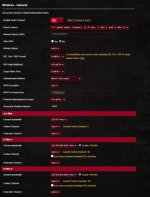organshifter
Regular Contributor
Latest firmware for the GT-AX11000 is v3.0.0.4.386_43129. Disabling "Protected Management Frames" is still working without issue for me with two HP printers. They're connected to the network just fine, and I can see/utilize both printers from various PCs, mobile phones, and tablets. Printers are connect to the 2.4GHz band, and every device which accesses them are on 5GHz.guys, it does not work again ....
i had the same issue (brother wireless printer can not be seen by my computer, always offline, even the printer has connected to the 2.4G SSID as same as the computer does, same network mask 192.168.1.xx) half year ago after router AX11000 firmware updated, then I found this thread, disabled "Protected Management Frames", boom, it worked.
however now it does not work again, same issue, i found AX11000 just had firmware updated on 5/29/2021 (3.0.0.4.386_41700), now same issue, i tried all options for "Protected Management Frames" for 2.4G/5G, no good, I need help ....
AX11000 is really a nightmare for wireless printer.
Have you tried uninstalling/reinstalling the printer software, namely the network driver? Could the computer's firewall be the culprit? Maybe port forwarding is causing a communication issue?
Firewall ports needed to allow network communication with the Brother machine
If a firewall is active on your computer, it may reject the necessary network connection needed for the network communication with the Brother machine. In order to resolve this issue, it may be necessary to open communication ports on your firewall and allow exceptions. The following UDP Port information may be necessary to allow communication.
For assistance with configuring your firewall software, please refer to your software documentation or the software manufacturer.
Note: Not all network features listed are applicable to every model. For more information about which network features your machine supports, please visit: www.brother-usa.com
- Network Scanning: Internal/External UDP 54925
- Network PC-Fax Receiving: Internal/External UDP 54926
- Network Printing and Remote Setup: Internal/External UDP 137 and UDP 161