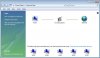Thanks for the replies.
I'm having a hard time believing that the router change caused the problem, unless there is some setting in the router that is blocking browsing traffic. But that would only occur if traffic were going across the router, LAN to WAN or WAN to LAN. All of this is happening on the LAN side of the router, which is just a switch.
I guess you should switch back to the old router and see if things change. Make sure you record all of the IP information in each computer first. Then see if it is different when the adapters get their DHCP info from the old router.
I'm having a hard time believing that the router change caused the problem, unless there is some setting in the router that is blocking browsing traffic. But that would only occur if traffic were going across the router, LAN to WAN or WAN to LAN. All of this is happening on the LAN side of the router, which is just a switch.
I guess you should switch back to the old router and see if things change. Make sure you record all of the IP information in each computer first. Then see if it is different when the adapters get their DHCP info from the old router.