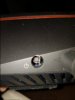For those of you who have VPN clients set up with GT, do you have any devices set under the Exceptions tab? I am trying to set up my Bluray player so it connects to Internet only (bypasses VPN) but would like to have all other devices go through the VPN tunnel. I have tried both setups below:
1. Under the Server List tab I have activated the VPN tunnel but have left the Default connection bubble checked under Internet entry. The Internet entry shows that I am Connected. However, this setup requires me to enter each wireless device I own under the Exception List tab and connect them through VPN. There I also add my Bluray to connect through internet. This setup allows my player to connect to Internet but the entire process is very time consuming since I have to add each device and choose the VPN service for each of them.
2. Under the Server List tab I have activated the VPN tunnel but this time I have this entry's bubble checked as the Default (and not the Internet one). The Internet entry still shows that I am Connected. This works great because as soon as I activate the VPN all my devices connect to the tunnel without needing to be manually added to the Exception tab below. The problem is that my Bluray does not play well with the VPN so even when I add it under the Exception tab to access the Internet (same as in Setup 1), it doesn't connect to it no matter what...The other interesting thing is that when I use this setup I do notice that when my laptop is connected to VPN, all the websites I access seem to load a lot faster. Under the Setup 1, webpages take a lot longer to load.
Again, my Bluray connection problem is resolved in the Setup 1 but I so wished I could make this work under Setup 2 so I wouldn't have to manually add each device under Exception List and designate there on whether they need to connect to VPN or not. Plus, I feel that surfing the Internet is lot faster with Setup 2.
Any suggestion on how to makes this work under Setup 2? Or is the Setup 1 the only option to allow the Bluray player to access the Internet?
Thank you!
SOLVED:
Was able to solve this issue this under SETUP 2 (
enable all devices to go through the VPN tunnel all at once while allowing certain others to only use the Internet):
1. Go to your device (
bluray, etc) and change setting from Auto IP to Manual IP. Give it an IP address you like (
or that you will be able to remember
)
2. Reboot your device
3. In your router, under the VPN Fusion tab, select your VPN tunnel and make it your "Default" connection (
check bubble). ****DO NOT ACTIVATE THE VPN YET*** (
leave gray minus sign as is). Select Apply.
4. Under the Exceptions Tab click on the + sign to find your device and add it there. Note this will also add your device IP to the DHCP list (
see LAN tab)
5. Under the Exceptions Tab, ACTIVATE YOUR DEVICE (
click to green check mark) and Apply.
6. Test your device's connection to Internet (
login to Netflix, Youtube, etc).
7. If your device is connected and it is working properly then go up to Server List Tab and ACTIVATE YOUR VPN (
green check mark is on). Leave this connection as the DEFAULT one (
bubble check).
8. Select Apply
9. Now all of your devices will be connected through VPN
all at once except the device you specified to access to the Internet.
10. Test to see if your other devices are connected to VPN by simply running Speedtest and look at the servers that it picks up automatically OR go to your VPN homepage and if it says "secure connection" (
or anything similar) that means it your device is going through the VPN tunnel.
11. Check dnsleaktest.com from any of the VPN connected devices to see if your DNS is leaking.
This is a little different that what the VPN Fusion instructions suggest for this setup but it works.
Marin