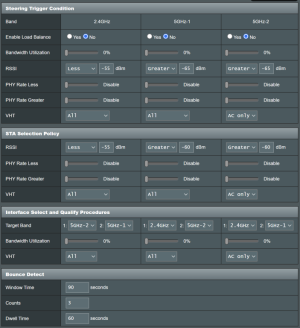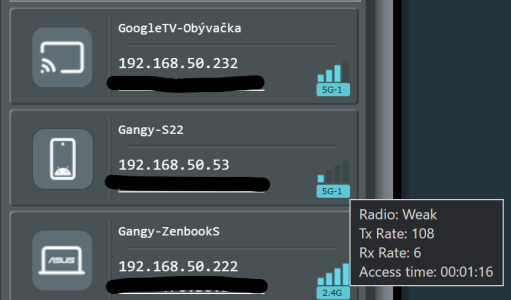The Steering Trigger Condition is set as such if the 5ghz signal is too weak or the 2.4ghz is really strong (inside my apartment so is the 5ghz.) then it will change over.
Yeah, this makes sense based on my current understanding of how the "Steering Trigger Condition" rules work. They basically set the initial criteria which set the first stage to steering the client to a different wireless band.
The STA Selection Policy is such to keep/move devices to the 5ghz provided the strength is good enough. If it isn't, over to the 2.4ghz it goes.
This part is very puzzling to me. My current understanding of the "STA Selection Policy" rules is that they should pretty much reflect the same rules set in the "Steering Trigger" section since they essentially work in conjunction with that 1st criteria to determine if the client meets the conditions necessary to initiate band steering.
The way I read your trigger rules (again, based on my own experience & understanding) is the following (just focusing on the 2.4GHz band for now):
1) Steering Trigger Condition
If a client (STA "X") currently using the 2.4GHz band has an
RSSI "
greater than -70 dBm" (i.e. "from acceptable up to a great" signal strength), and all other parameters have a "don't care" setting, initiate a "trigger" state.
2) STA Selection Policy
If a client (STA "X") currently using the 2.4GHz band has an
RSSI "
less than -75 dBm" (i.e. "from barely adequate down to a dead zone" signal range), and all other parameters have a "don't care" setting, it gets selected for band steering.
3) Interface Select and Qualify Procedures
If the client (STA "X") meets both sets of rules from 1) & 2) above, it will be steered to join the 5GHz band if such band is not currently in use (Bandwidth Utilization is less than 0%); otherwise, the client will remain with the 2.4GHz band.
Based on the above setup, my take is that the RSSI rules conflict with each other. The client (STA "X") must have an
RSSI "greater than -70 dBm" *and* "less than -75 dBm" to meet the criteria, which would be impossible.
Now, I will admit that I'm not an expert on this feature by any means, and I could certainly be wrong with my current understanding of how SmartConnect parameters interact with each other to trigger band steering. The learning curve continues.
If your current setup works well in your wireless environment, more power to you.